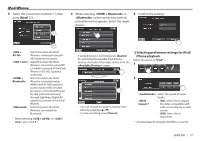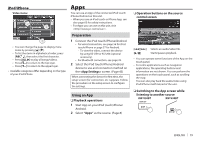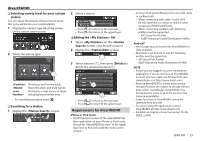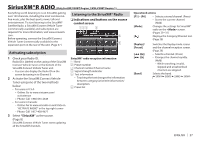JVC KW-V30BT Instruction Manual - Page 22
Preparation, Playback operations
 |
View all JVC KW-V30BT manuals
Add to My Manuals
Save this manual to your list of manuals |
Page 22 highlights
iHeartRADIO (Only for KW-V50BT Region 1/KW-V30BT Region 1) iHeartRADIO is a free, all-in-one digital radio service that lets you listen to your favorite Live Stations or create commercial-free, all-music Custom Stations featuring songs from the artists you select and similar music. You can stream iHeartRADIO from iPod touch/ iPhone or Android devices. • Install the latest version of the iHeartRADIO application on your iPod touch/iPhone/Android. Preparation Connect the device, then start the iHeartRADIO application. For Android 1 Pair the Android device through Bluetooth. (Page 35) 2 Select the device to use and connection method on the screen. (Page 43) 3 Select "iHeartRADIO" as the source. On the Home screen: For iPod touch/iPhone 1 Connect the iPod touch/iPhone. (Page 16) 2 Select the iPod touch/iPhone device to use and connection method on the screen. (Page 43) 3 Start the iHeartRADIO application on the connected iPod touch/iPhone. The "iHeartRADIO" source control screen is displayed. • You can also display the "iHeartRADIO" source control screen by connecting the iPod touch/ iPhone using KS-U59/KS-U62 after starting the iHeartRADIO application. Playback operations You can operate iHeartRADIO using the remote controller. Only playing, pausing, and skipping are available. ❏ Indications and buttons on the source control screen Live station screen: 12 3 4 The iHeartRADIO application is started. 22 Custom station screen: 12 3 4 Playback information 1 Station name 2 Track information • Touching the text information changes the information type. 3 Playback status 4 Picture data Operation buttons [] Thumbs down to the current track and skips to the next track. [] Registers the current track as a favorite. [ ] Adds the current track to list. [ ]*1 Saves the current station to list. [] Displays the screen or the station list. (Page 23) [I/W] Starts/pauses playback. [Scan]*1 Scans stations randomly. [ ]*2 Displays variety level selecting screen. (Page 23) [T]*2 Skips the current track. *1 Appears only for the live station screen. *2 Appears only for the custom station screen.