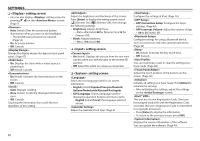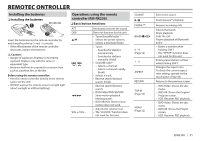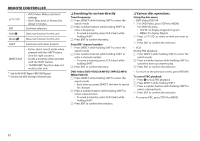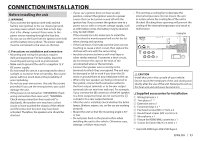JVC KW-V30BT Instruction Manual - Page 48
<Menu Customize>, HOME], <Touch Panel Adjust>
 |
View all JVC KW-V30BT manuals
Add to My Manuals
Save this manual to your list of manuals |
Page 48 highlights
SETTINGS Customizing the Home screen You can arrange the items to display on the Home screen. 1 Display the screen. On the Home screen: Press and hold the icon you want to replace. Customizing the system settings ❏ Memorizing/recalling the settings You can memorize the following settings: • Settings on the screen: Fader/ Balance, Equalizer, Loudness, Crossover (// settings), Volume Adjust, Speaker Select, Display Design • Settings for "AV-IN": AV-IN Name On the Home screen: • Press [K] repeatedly to change the page on the menu screen. (Hold) 2 Select the item you want to display on the position selected in step 1 (1), then press [HOME]. ❏ Adjusting the touch position You can adjust the touch position on the touch panel if the position touched and the operation performed do not match. 1 Display the screen. On the Home screen: • Press [K] repeatedly to change the page on the menu screen. • Repeat the procedure to place icons for other items. 48 2 Touch the center of the marks at the lower left and at the upper right as instructed. [Recall] Recalls the memorized settings. [Save] Memorizes current settings. [Delete] Deletes the memorized settings. A con rmation message appears. Press [Yes]. • To reset the touch position, press [Reset]. • To cancel the current operation, press [Cancel].