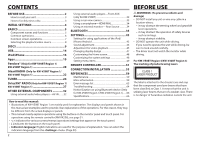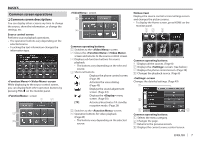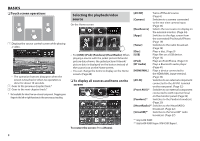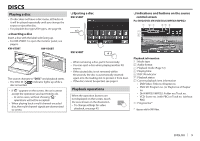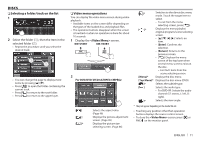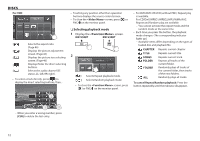JVC KW-V30BT Instruction Manual - Page 7
Common screen operations
 |
View all JVC KW-V30BT manuals
Add to My Manuals
Save this manual to your list of manuals |
Page 7 highlights
BASICS Common screen operations ❏ Common screen descriptions You can display other screens any time to change the source, show the information, or change the settings, etc. Source control screen Performs source playback operations. • The operation buttons vary depending on the selected source. • Touching the text information changes the information type. / screen While displaying to the source control screen, you can display/hide other operation buttons by pressing FNC/ on the monitor panel. screen 1 2 3 4 screen 5 6 Homes creen Displays the source control screen/settings screen and changes the picture source. • To display the Home screen, press HOME on the monitor panel. 12 3 Common operating buttons: 1 Switches to the screen. 2 Closes the / screen and returns to the source control screen. 3 Displays sub-function buttons for source playback. • The buttons vary depending on the selected source. 4 Short-cut buttons [] Displays the phone control screen. (Page 39) [] Activates the voice dialing. (Page 40) [] Displays the sound adjustment screen. (Page 44) [] Displays the menu screen. (Page 50) [TP] Activates/deactivates TA standby reception mode. (Page 26) 5 Switches to the screen. 6 Operation buttons for video playback. (Page 45) • The buttons vary depending on the selected source. 4 Common operating buttons: 1 Displays all the sources. (Page 8) 2 Displays the screen. (See below.) 3 Displays the phone control screen. (Page 39) 4 Changes the playback source. (Page 8) screen Changes the detailed settings. (Page 49) 1 2 3 4 Common operating buttons: 1 Selects the menu category. 2 Changes the page. 3 Returns to the previous screen. 4 Displays the current source control screen. ENGLISH 7