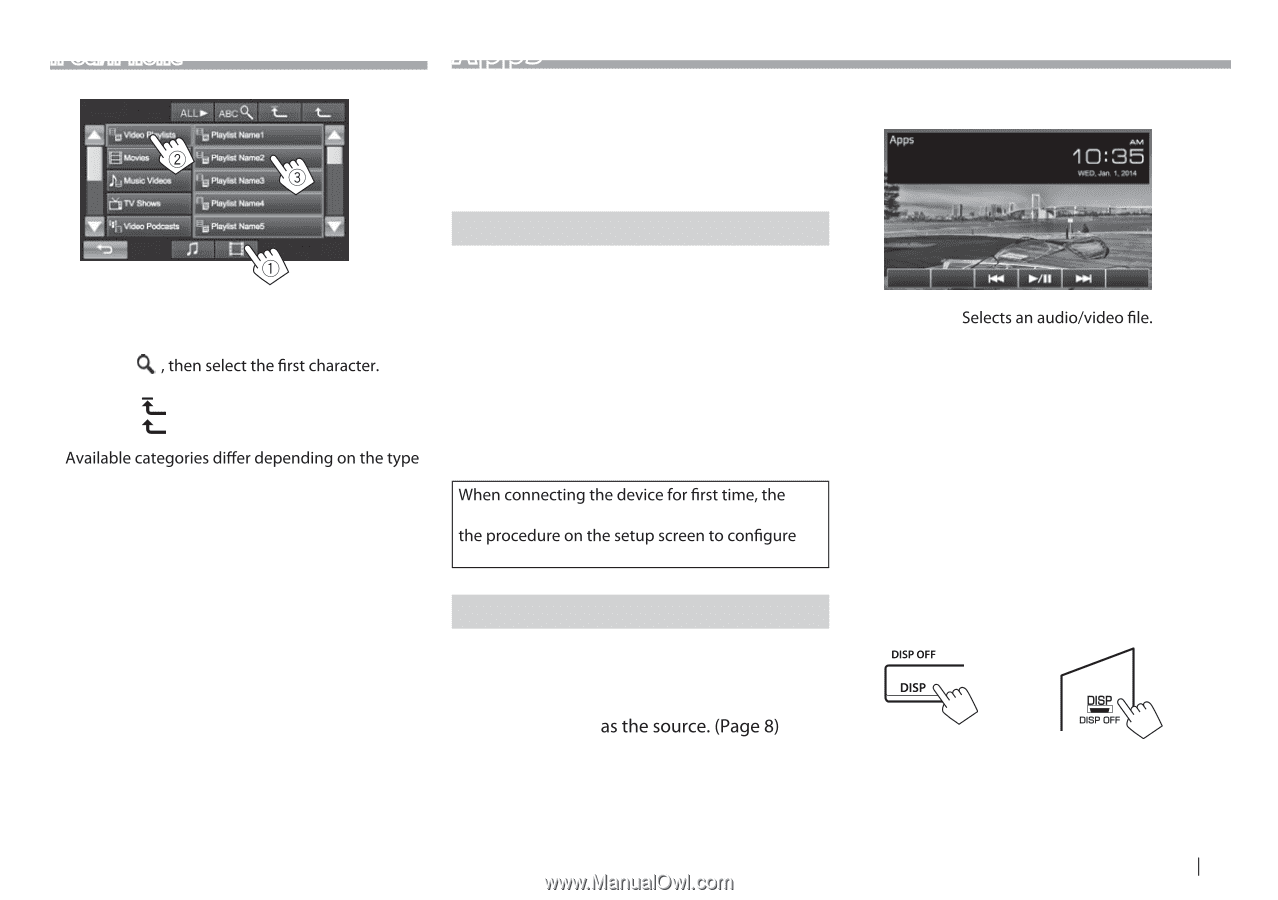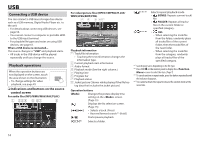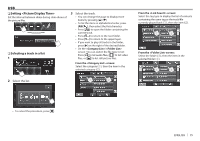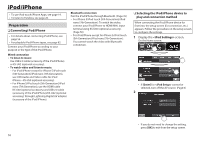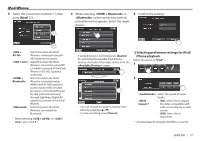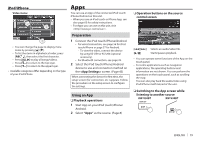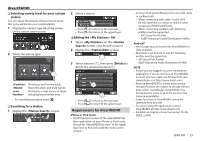JVC KW-V30BT Instruction Manual - Page 19
<App Settings> - navigation with iphone 5
 |
View all JVC KW-V30BT manuals
Add to My Manuals
Save this manual to your list of manuals |
Page 19 highlights
iPod/iPhone Video menu: • You can change the page to display more items by pressing [J]/[K]. • To list the items in alphabetical order, press [ABC ] • Press [ALL I] to play all songs/videos. • Press [ ] to return to the top layer. • Press [ ] to return to the upper layer. • of your iPod/iPhone. Apps You can use an App of the connected iPod touch/ iPhone/Android on this unit. • When you use an iPod touch or iPhone App, see also page 63 for safety instructions. • For Apps you can use on this unit, visit . Preparation 1 Connect the iPod touch/iPhone/Android. • For wired connection, see page 56 for iPod touch/iPhone or page 57 for Android. - To view the video, connect the device by using KS-U59 or KS-U60 (optional accessory). • For Bluetooth connection, see page 35. 2 Select the iPod touch/iPhone/Android device to use and connection method on the screen. (Page 43) setup screen (for connection, etc.) appears. Follow the settings. Using an App ❏ Playback operations 1 Start App on your iPod touch/iPhone/ Android. 2 Select "Apps" ❏ Operation buttons on the source control screen [S] [T] [I/W] Starts/pauses playback. • You can operate some functions of the App on the touch panel. • For some applications such as navigation applications, the operating buttons and information are not shown. You can perform the operations on the touch panel, such as scrolling the map. You can also play back the audio/video using iPod/iPhone itself instead of the unit. ❏ Switching to the App screen while listening to another source KW-V50BT KW-V30BT ENGLISH 19