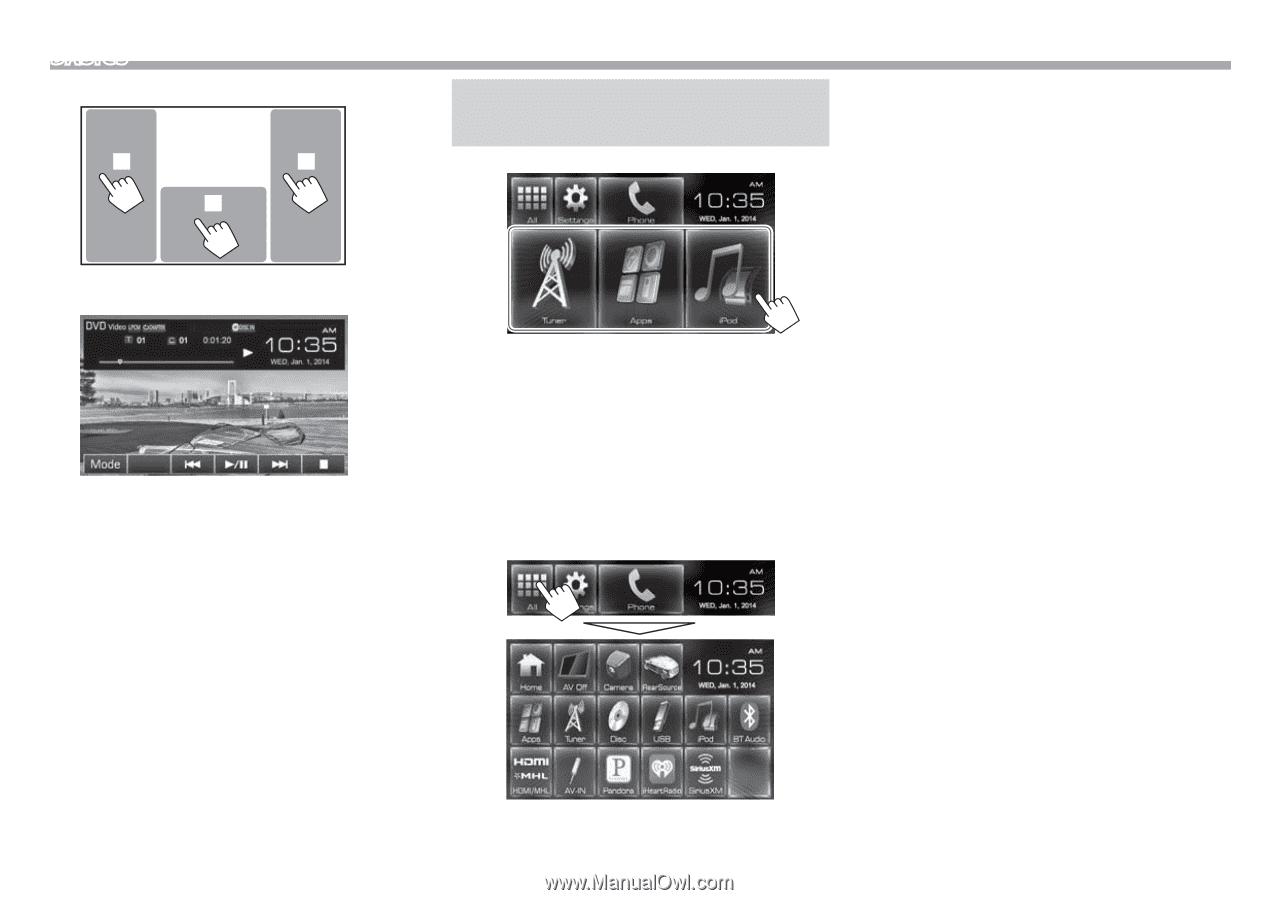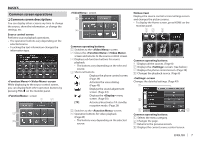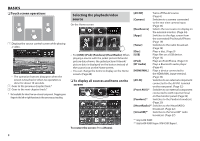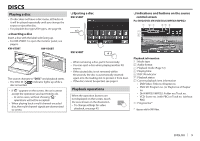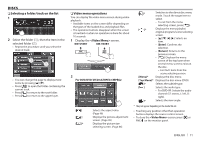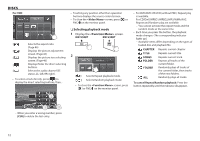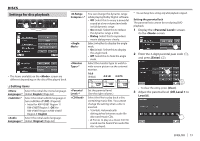JVC KW-V30BT Instruction Manual - Page 8
Selecting the playback/video, source - apps
 |
View all JVC KW-V30BT manuals
Add to My Manuals
Save this manual to your list of manuals |
Page 8 highlights
BASICS ❏ Touch screen operations 2 3 1 1 Displays the source control screen while playing a video. • The operation buttons disappear when the screen is touched or when no operation is done for about 10 seconds. 2 Goes to the previous chapter/track.* 3 Goes to the next chapter/track.* * Not available for video from an external component. Dragging your finger to the left or right functions in the same way as touching. Selecting the playback/video source On the Home screen: • For [USB]/[iPod]/[Pandora]/[iHeartRadio]: When playing a source with the jacket picture/Artwork/ picture data shown, the jacket picture/Artwork/ picture data is displayed on the button instead of the source icon on the Home screen. • You can change the items to display on the Home screen. (Page 48) ❏ To display all sources and items on the screen To restore the screen: Press [Home]. [AV Off] Turns off the AV source. (Page 6) [Camera] Switches to a camera connected to the rear view camera input. (Page 33) [RearSource] Selects the rear source to display on the external monitor. (Page 34) [Apps] Switches to the App screen from the connected iPod touch/iPhone. (Page 19) [Tuner] Switches to the radio broadcast. (Page 24) [Disc] Plays a disc. (Page 9) [USB] Plays files on a USB device. (Page 14) [iPod] Plays an iPod/iPhone. (Page 16) [BT Audio] Plays a Bluetooth audio player. (Page 41) [HDMI/MHL] Plays a device connected to the HDMI/MHL input terminal. (Page 34) [AV-IN] Switches to an external component connected to the AV-IN1 terminal on the rear panel. (Page 32) [Front AUX]*1 Switches to an external component connected to AUX input terminal on the monitor panel. (Page 32) [Pandora]*2 Switches to the Pandora broadcast. (Page 20) [iHeartRadio]*2 Switches to the iHeartRADIO broadcast. (Page 22) [SiriusXM]*2 Switches to the SiriusXM® radio broadcast. (Page 27) *1 Only for KW-V30BT. *2 Only for KW-V50BT Region 1/KW-V30BT Region 1. 8