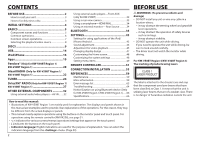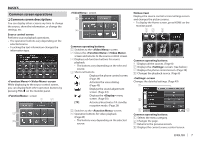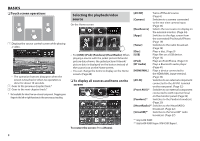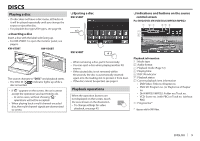JVC KW-V30BT Instruction Manual - Page 5
Basics - iphone 5
 |
View all JVC KW-V30BT manuals
Add to My Manuals
Save this manual to your list of manuals |
Page 5 highlights
BASICS Component names and functions KW-V50BT 1 Screen (touch panel) 2 Monitor panel* 3 Remote sensor 4 VOLUME -/+ button Adjusts the audio volume. (Page 6) 5 ATT button Attenuates the sound. (Page 6) 6 HOME/ button • Displays the Home screen. (Press) (Page 7) • Turns off the power. (Hold) (Page 6) • Turns on the power. (Press) (Page 6) 7 FNC/ button • Pops up the / screen on the source control screen. (Press) (Page 7) • Activates the voice dialing. (Hold) (Page 40) 8 DISP/DISP OFF button • Switches the screen between the current source and the App screen from the connected iPod touch/iPhone/Android. (Press) • Turns off the screen. (Hold) (Page 6) • Turns on the screen. (Hold) (Page 6) 9 M (Eject) button • Displays the screen. (Press) (Page 6) • Ejects the disc forcibly. (Hold) (Page 3) p Reset button Resets the unit. (Page 3) KW-V30BT 4 HOME/ button • Displays the Home screen. (Press) (Page 7) • Turns off the power. (Hold) (Page 6) • Turns on the power. (Press) (Page 6) 5 FNC/ button • Pops up the / screen on the source control screen. (Press) (Page 7) • Activates the voice dialing. (Hold) (Page 40) 6 VOLUME/ATT knob • Attenuates the sound. (Press) (Page 6) • Adjusts the audio volume. (Turn) (Page 6) 7 DISP/DISP OFF button • Switches the screen between the current source and the App screen from the connected iPod touch/iPhone/Android. (Press) • Turns off the screen. (Hold) (Page 6) • Turns on the screen. (Hold) (Page 6) 8 AUX input jack 9 Monitor panel* p Screen (touch panel) * You can change the color of the buttons on the monitor panel. (Page 47) 1 Reset button Resets the unit. (Page 3) 2 M (Eject) button • Ejects the disc. (Press) (Page 9) • Ejects the disc forcibly. (Hold) (Page 3) 3 Loading slot V Caution on the volume setting: Digital devices produce very little noise compared with other sources. Lower the volume before playing these digital sources to avoid damaging the speakers by sudden increase of the output level. ENGLISH 5