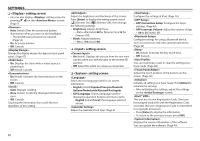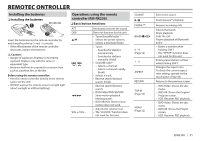JVC KW-V30BT Instruction Manual - Page 46
Changing the aspect ratio, Zooming the picture
 |
View all JVC KW-V30BT manuals
Add to My Manuals
Save this manual to your list of manuals |
Page 46 highlights
SETTINGS ❏ Changing the aspect ratio You can change the aspect ratio for video playback. • You cannot change the aspect ratio while playing USB device. 1 Display the screen. KW-V50BT KW-V30BT * For 16:9 original pictures 4:3 signal 16:9 signal * For 4:3 original pictures 4:3 signal 16:9 signal 1 Display the screen. KW-V50BT KW-V30BT 2 Display the adjustment menu. 3 Select the aspect ratio. For viewing 4:3 pictures naturally on the wide screen 4:3 signal 16:9 signal 2 Display the adjustment menu. − Changes the magnification. • The aspect ratio is automatically selected to match the video source. * While DivX is played back with set to [16:9] (Page 13), the aspect ratio is not set correctly. ❏ Zooming the picture You can zoom the picture (, to ). Zooming is available only when disc is played back. 3 Change the magnification (1), then move the zooming frame (2). • When is set to (see the left column), the picture is zoomed with the aspect ratio of the setting. • [J][K][H][I] are not displayed when is selected. • The zoom function cannot be used for some video sources. 46