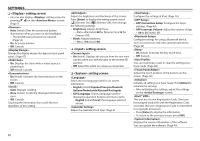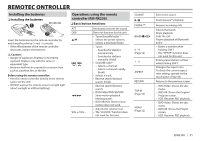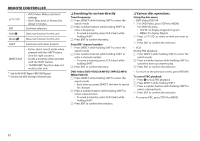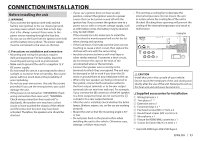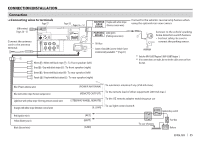JVC KW-V30BT Instruction Manual - Page 50
<Display> setting screen, <Input> setting screen, <System> setting screen
 |
View all JVC KW-V30BT manuals
Add to My Manuals
Save this manual to your list of manuals |
Page 50 highlights
SETTINGS ❏ setting screen • You can also display setting screen by pressing [ ] on the screen. • Auto (Initial): Dims the screen and button illumination when you turn on the headlights. - The ILLUMI lead connection is required. • On: Activates dimmer. • O : Cancels. Change the display design (background and panel • On: Displays the clock while a video source is played back. • O (Initial): Cancels. • On (Initial): Activates the demonstration on the screen. • O : Cancels. • Auto: Repeats scrolling. • Once (Initial): Scrolls the displayed information once. • O : Cancels. Touching the information bar scrolls the text regardless of this setting. Adjust the brightness and blackness of the screen. Press [Enter] to display the setting screen, select [ ] (Dimmer On)/[ ] (Dimmer O ), then change the following settings: • Brightness: Adjusts brightness. - -15 to +15 (Initial: 00 for Dimmer On/+15 for Dimmer O ) • Black: Adjusts blackness. - -10 to +10 (Initial: 00) ❏ setting screen • On (Initial): Displays the picture from the rear view camera when you shift the gear to the reverse (R) position. • O : Select this when no camera is connected. ❏ setting screen Select the text language used for on-screen information. • English (Initial)/Español/Français/Deutsch/ Italiano/Nederlands/Руccĸий/Português • GUI Language: Select a language used for displaying operation buttons and menu items. - English (Initial)/Local (the language selected above) • APP Connection Setup: Con gure the Apps • APP Interrupt Volume: Adjust the volume of App. - 00 to 35 (Initial: 17) Con gure settings for using a Bluetooth device, such as connection and other general operations. • On (Initial): Activates the key-touch tone. • O : Cancels. You can memorize, recall, or clear the settings you Adjust the touch position of the buttons on the Initialize all settings you have made. Hold [Enter] to initialize the settings. • After initializing the settings, adjust the settings on the screen. This unit has its own Registration Code. Once you have played back a le with the Registration Code recorded, this unit's Registration Code is overwritten for copyright protection. • Press [Enter] to display the information. • To return to the previous screen, press [OK]. Displays the version information of the software. 50