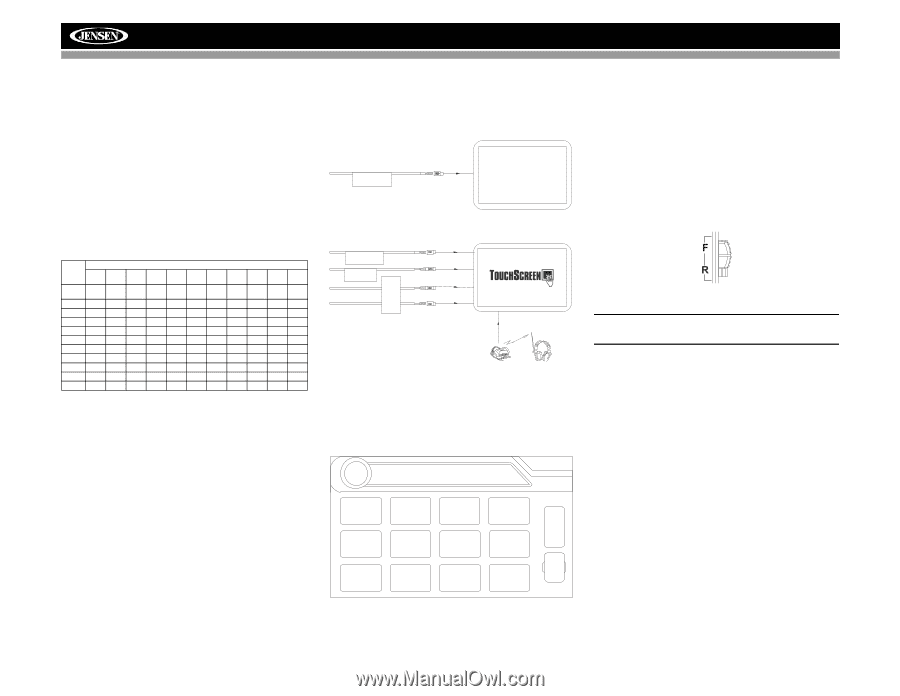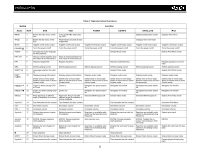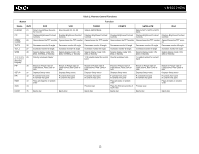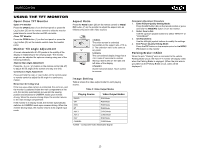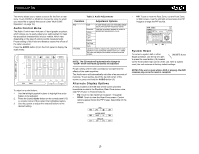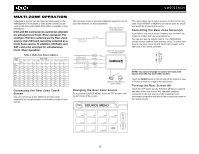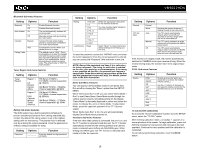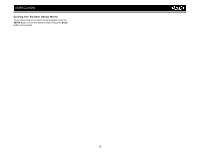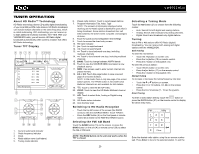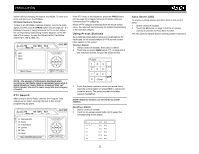Jensen VM9022HDN Operation Manual - Page 20
Connecting the Rear Zone Touch, Screen, Changing the Rear Zone Source, Controlling the Rear Zone - sd card
 |
UPC - 043258304322
View all Jensen VM9022HDN manuals
Add to My Manuals
Save this manual to your list of manuals |
Page 20 highlights
VM9022HDN MULTI-ZONE OPERATION Independent sources can be played simultaneously on the VM9022HDN. For example, a video game console can be seen on the front screen while DVD video is available to rear passengers. DVD and SD Card sources cannot be selected for simultaneous Front / Rear operation. For example, if DVD is selected as the Rear Zone source, then SD Card cannot be selected as a Front Zone source. In addition, HD Radio and SAT cannot be selected for simultaneous Front / Rear operation. Table 4: Multi-Zone Source Options FRONT ZONE HD Disc SD Radio HD O O O Radio Disc O O X SD O X O USB O O O NAV O O O SAT X O O iPod O O O BT O O O Aux 1 O O O Aux 2 O O O Cam O O O REAR ZONE USB NAV SAT iPod BT O O X O X O O O O X O O O O X O O O O X O O O O X O O O O X O O O O X O O O O O O O O O X O O O O X O O O O O Aux 1 Aux 2 Cam O O O O O O O O O O O O O O O O O O O O O O O O O O O O O O O O O Connecting the Rear Zone Touch Screen You can connect up to two additional monitors (sold separately) for rear passengers, one of which can be a Touch Screen. You can also connect a wireless headphone system to one of your rear monitors, as illustrated below. Rear Video Screen (Sold Separately) VIDEO OUT 1 YELLOW VIDEO OUT 2 MZ7-TFT YELLOW BLACK WHITE RED MZ7-TFT Touch Screen (Sold Separately) HEADPHONE MULTIZONE Wireless Headphone (OPTIONAL) Changing the Rear Zone Source To access the SOURCE MENU, touch the TFT screen in the top left corner of the screen. DISC SOURCE MENU This menu allows you to select a source for the front or rear zone. Touch FRONT or REAR to choose the zone for which you would like to specify the source. Controlling the Rear Zone Screen(s) If you have a rear touch screen installed, you can touch the screen to control most rear zone functions. You can also use the remote control. The VM9022HDN remote controls both the front and rear zones. To switch from front to rear zone, move the F/R switch (32) located on the right side of the remote controller. NOTE: You cannot change or control the front zone source from the rear zone video screen. Touch the REAR button on the left side of the screen to view a "Picture in Picture" image of the rear screen. Turning the Rear Screen Off Touch the OFF button (on the SOURCE MENU) to suspend operation of the rear screen. Any operation assigned exclusively to the rear source will be suspended until reactivated using either the front or rear zone touch screen or the remote control. DISC RADIO AUX 1 F SD USB NAV R O N T SAT iPod BT R E A OFF R AUX 2 CAMERA 16