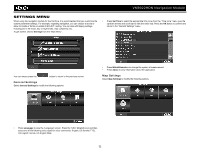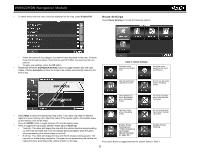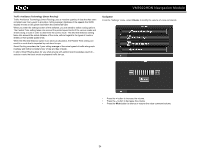Jensen VM9022HDN Operation Manual - Page 54
Managing Your Address Book
 |
UPC - 043258304322
View all Jensen VM9022HDN manuals
Add to My Manuals
Save this manual to your list of manuals |
Page 54 highlights
VM9022HDN Navigation Module MANAGING YOUR ADDRESS BOOK The Address Book allows you to save your home and work locations, as well as other frequent destinations for easy recall. After entering an address or searching for a POI, you can choose the Save option to bookmark your selection, eliminating the need to perform repeated searches. To access your Address Book, select Drive to... from the "Main Menu", and then select My Address Book. The "My Address Book" screen will be displayed: set the initial default address for work or home, press Home or Work and then choose one of the following options: Home and Work To access the "Home and Work" screen, press the Home and Work button. • To return to the previous screen, select Back. • Select Address to open the "Find Address" screen and enter the address (see "Finding an Address" on page 44). • Select GPS Position to bookmark your current position as your Home or Work address. • Select Recent to choose your Home or Work address from a list of recent locations. If the address is already set, press Home or Work to choose from the following options: If no home address has been set, you are prompted to set one. You can choose it by searching for an address through your current GPS position or by choosing a recently visited location.To • To navigate to the location, select Navigate. • To use the location for planning a route, select Waypoint. • To change the bookmarked location, select Edit. • To view the location on the map, select On Map. • To return to the previous screen, select Back. • To erase the current saved location, select Delete. • To erase both Home and Work locations, select Delete all. To modify or navigate to/from an address once it is saved, select the home or work address and then press the MENU button to select from available options. 50