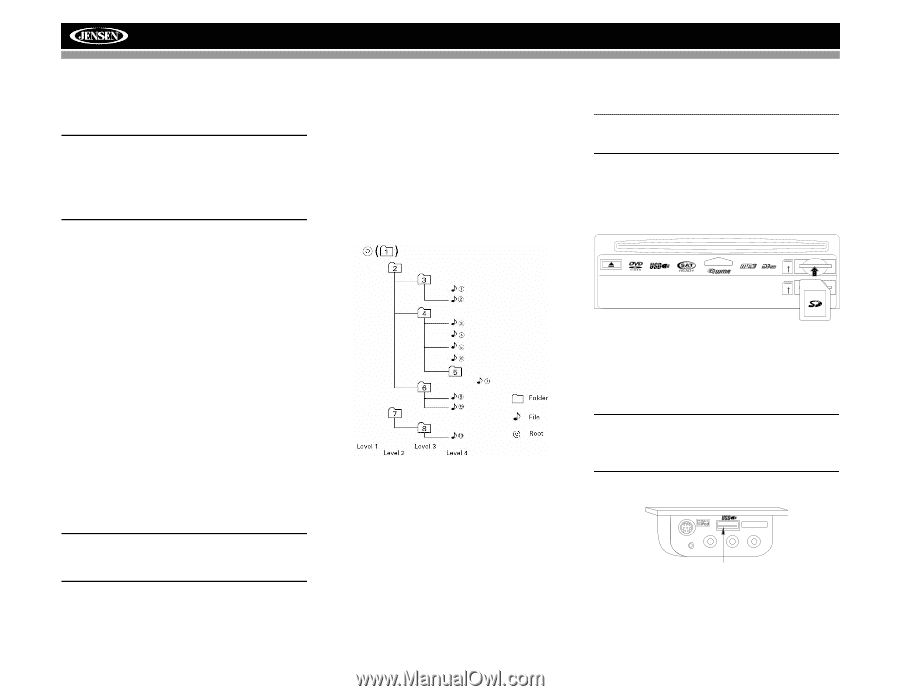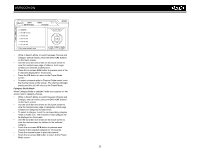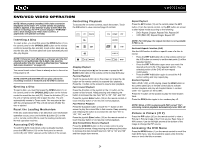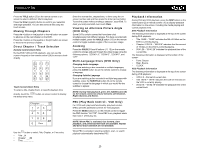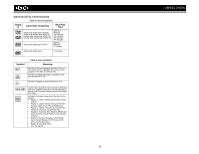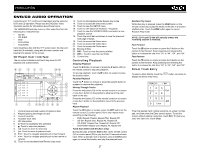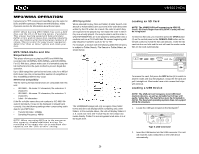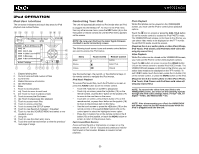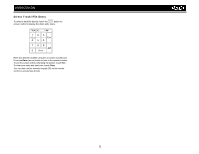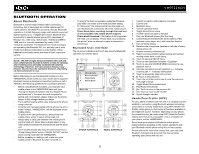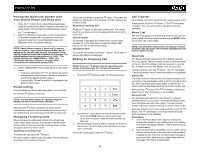Jensen VM9022HDN Operation Manual - Page 32
MP3/WMA Media and File, Requirements, Loading an SD Card, Loading a USB Device
 |
UPC - 043258304322
View all Jensen VM9022HDN manuals
Add to My Manuals
Save this manual to your list of manuals |
Page 32 highlights
VM9022HDN MP3/WMA OPERATION Instructions for TFT control and Insert/Eject are the same for DVD and MP3 operation. Please see the DVD/Disc Video Operation section for information about these topics. NOTE: When burning MP3 / WMA files onto a DVD disc, use the 2X or 4X burning option, if available. This slower burning speed will help eliminate buffer errors and increase disc reading reliability. Also, use folders when burning large numbers of songs / files to a disc for easy music navigation. Select the "Disc at Once" option and close your disc. MP3/WMA Media and File Requirements This player allows you to play back MP3 and WMA files recorded onto CD-R/RWs, DVD+R/RWs, and DVD-R/RWs. For CD-RW discs, please make sure it is formatted using the full method and not the quick method to prevent illegal disc operation. Up to 1500 songs/files can be burned onto a disc for a MEGA DVD music mix. Do not exceed this number of songs/files or disc readability problems may occur. MP3 Format Compatibility The file naming formats listed below are compatible with this unit: • ISO 9660 - file name: 12 characters, file extension: 3 characters • ISO 9660 - file name: 31 characters, file extension: 3 characters • Joliet - 64 characters If the file or folder name does not conform to ISO 9660 file system standards, it may not be displayed or played back correctly. Use the following settings when compressing audio data for your MP3 disc: • Transfer Bit Rate: 128kbps • Sampling Frequency: 48kHz NOTE: When recording MP3 up to the maximum disc capacity, disable additional writing. For recording on an empty disc up to maximum disc capacity, use the "Disc at once" setting. MP3 Playing Order When selected for play, files and folders (Folder Search, File Search or Folder Select) are accessed in the order they were written by the CD writer. As a result, the order in which they are expected to be played may not match the order in which they are actually played. You may be able to set the order in which MP3/WMA files are to be played by writing them onto a medium such as a CD-R with their file names beginning with play sequence numbers such as "01" to "99". For example, a medium with the following folder/file hierarchy is subject to Folder Search, File Search or Folder Select, as shown below. The VM9022HDN player will only recognize three folder levels and does not display folders containing only other folders. In the example above, the unit will display folders 3, 4, 6, and 8, but not 2 and 7 since they do not contain any tracks directly. Folder 5 is not recognized at all since it is at the fourth level. Loading an SD Card NOTE: The VM9022HDN will support up to 4GB SD Cards. SD Cards larger than this (SDHC Cards) will not be recognized. To Insert an SD card, you must first press the OPEN button (1) on the control panel or the OPEN/CLOSE button on the remote control to reveal the SD card slot (21). Insert the SD card into the card slot and the unit will read the audio media files on the card automatically. UP UP NAV/MAP To remove the card, first press the SRC button (6) to switch to another mode and stop SD playback. Grasp the SD card and pull it straight out. Most cards have a thin recess that helps with removal. Loading a USB Device NOTE: The USB port will recognize most USB flash memory devices, as well as portable hard drives with audio / video files. The hard drive must be formatted to FAT32. The head unit operating system does not support NTFS file structure. 1. Locate the USB jack located on the MediaLink4. MediaLink 3.5mm - Audio VIDEO LEFT RIGHT Type A USB Connector 2. Insert the USB device into the USB connector. The unit will read the audio media files on the USB device automatically. 28