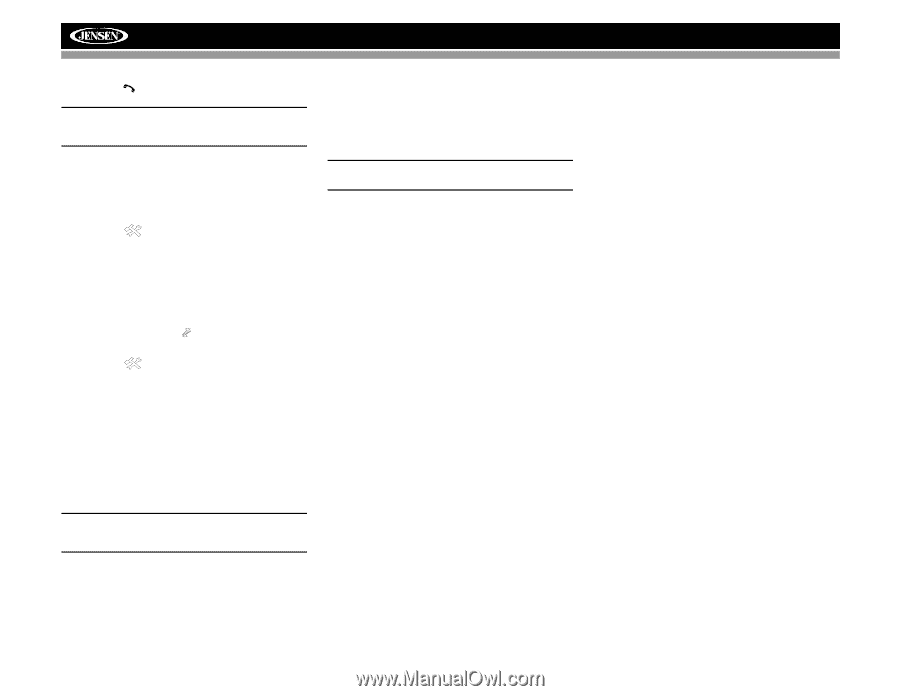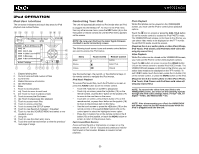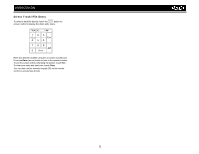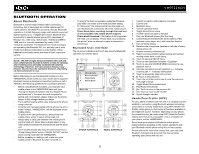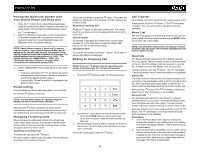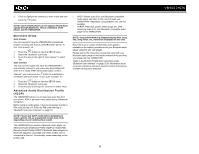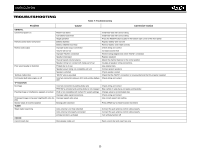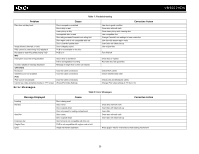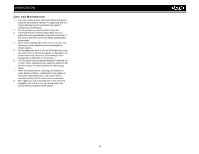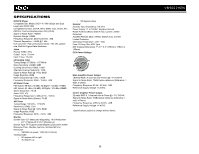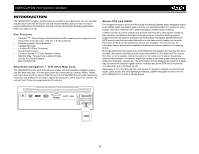Jensen VM9022HDN Operation Manual - Page 38
Bluetooth Setup, Advanced Audio Distribution Profile
 |
UPC - 043258304322
View all Jensen VM9022HDN manuals
Add to My Manuals
Save this manual to your list of manuals |
Page 38 highlights
3. Touch to highlight the number you want to dial and then touch the button. NOTE: Some mobile phones do not support Phone Book upload through Bluetooth. This is a limitation of the phone, not the VM9022HDN. Bluetooth Setup Auto Answer You can choose to have the VM9022HDN automatically answer incoming calls to your paired Bluetooth phone. To turn "Auto answer" on: 1. Touch the button to view the SETUP menu. 2. Select the "Bluetooth" sub-menu. 3. Touch the area to the right of "Auto answer" to select "On". Auto Connect The auto Connect option will allow the VM9022HDN to automatically connect to your previously paired Bluetooth when it is in range. When the Connect option is set to "Manual", you must press the button to re-establish a connection with your phone. To turn auto "Connect" on: 1. Touch the button to view the SETUP menu. 2. Select the "Bluetooth" sub-menu. 3. Touch the area to the right of "Connect" to select "Auto". Advanced Audio Distribution Profile (A2DP) The VM9022HDN allows you to play back audio files from your phone, PDA or personal music player using a Bluetooth connection. Before using an audio player, it may be necessary to enter a PIN code into the unit. Enter the PIN code referring to "Bluetooth Sub-menu Features" on page 18. NOTE: Please quit A2DP mode before attempting to make a phone call, as unexpected results may occur depending on your mobile phone model. The VM9022HDN can control a Bluetooth audio player via Advanced Audio Distribution Profile (A2DP) or Audio/Video Remote Control Profile (AVRCP). Bluetooth audio players (or Bluetooth adapters) compatible with these profiles can be connected to this unit. Functionality varies depending on the profile used: • A2DP: Stream audio from your Bluetooth compatible audio player and listen to the music through your VM9022HDN. Play/pause, song selection, etc. are not possible. • AVRCP: Play back, pause, select songs, etc. while streaming audio from your Bluetooth compatible audio player to the VM9022HDN. NOTE: Song information (e.g. elapsed playing time, song title, song index, etc.) cannot be displayed on this unit. Since there are a number of Bluetooth audio players available on the market, operations with your Bluetooth audio player using this unit vary greatly. Please refer to the instruction manual that came with your Bluetooth audio player as well as this manual while operating your player with the VM9022HDN. Refer to the MUSIC INTERFACE instructions under "Bluetooth User Interface" on page 32 for information about on-screen indicators and touch screen functions that may be available during audio playback. 34 VM9022HDN