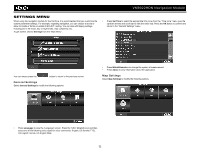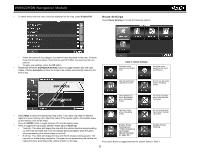Jensen VM9022HDN Operation Manual - Page 52
Using the Guidance Menu, Browsing the Map During Navigation
 |
UPC - 043258304322
View all Jensen VM9022HDN manuals
Add to My Manuals
Save this manual to your list of manuals |
Page 52 highlights
VM9022HDN Navigation Module NAVIGATING The powerful navigation capabilities of your VM9022HDN will guide you along the shortest or quickest route from A to B - with voice commands and in 3D (optional). To begin navigation, select a location using the Drive to... feature (see "Choosing and Finding Locations" on page 44). Using the Guidance Menu To view available menu options during navigation, press the MENU button. The "Guidance Menu" appears on the screen: Browsing the Map During Navigation You can browse the map while navigating without interrupting the current route - you will still be guided through voice commands. • To browse during navigation, simply touch the "map" (the screen) and the Map Browsing feature is automatically activated. During browsing, the map screen borders will turn orange until the Back button is pressed to return to the guide. • Press the button to return to on-screen navigation. Alt. route With this option, you can choose to block the calculated route for a given distance (e.g., 0.5 mile) and force an alternate route. Simply tap on the icon which shows the desired distance to block. Your route will be recalculated, and the previous route will be discarded for the given distance. Turn by Turn Opens the list of the waypoints (turns) along your route. Save Save your present position as a favorite. Volume Alter the volume of the voice commands. Search (POI) Redirect your route by adding a point of interest (POI) stop, e.g., a gas station. Settings Change the device settings as described in "Settings Menu" on page 52. 48