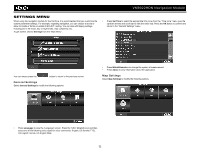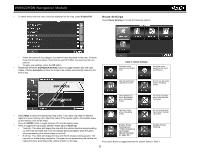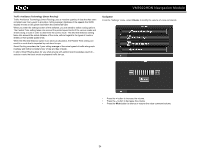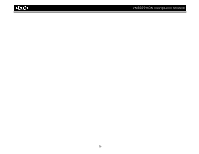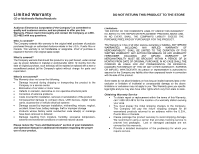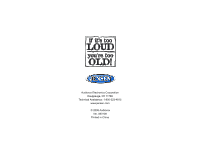Jensen VM9022HDN Operation Manual - Page 57
Night Mode
 |
UPC - 043258304322
View all Jensen VM9022HDN manuals
Add to My Manuals
Save this manual to your list of manuals |
Page 57 highlights
VM9022HDN Navigation Module • To select which and how many icons are displayed on the map, press Display POI. Route Settings Select Route Settings to modify the following options • Check the boxes of any category you want to have displayed on the map. Uncheck those that should be hidden. Note that this will NOT affect any searches that you perform. • To apply your settings, press the OK button. • Repeatedly press the Day/Night/Automatic button to toggle between day and night modes. Choose Automatic to allow the mode to be chosen automatically based on the time of day. DAY MODE Table 1: Route Settings Calculate route based on the fastest time. Calculate route based on the shortest distance. Use toll roads when calculating routes. Do not use toll roads when calculating routes. NIGHT MODE Use highways as much as possible when calculating routes. Try not to use highways when calculating routes. • Select Maps to select the appropriate map (USA). If you have map data for different regions on your memory card, select the name of the current region. All available maps on the memory card will be listed. • Press the 2D/3D button to toggle between 2D and 3D display mode. • Press to toggle the map display between Track Up and North Up. • Track Up: This mode will display the map with the vehicle direction always pointing up. The map will rotate and move accordingly during navigation while the green arrow representing the vehicle stays up and still. • North Up: This mode will display the map with North always pointing upward. The map will not rotate during navigation. The green arrow representing the vehicle will rotate and move according to the vehicle location on the map. Use ferry travel when calculating routes. Do not include ferry travel when calculating routes. Enable Smart Routing (see "Traffic Avoidance Technology (Smart Routing)" on page 54.) Disable Smart Routing. Press each button to toggle between the options listed in Table 1. 53