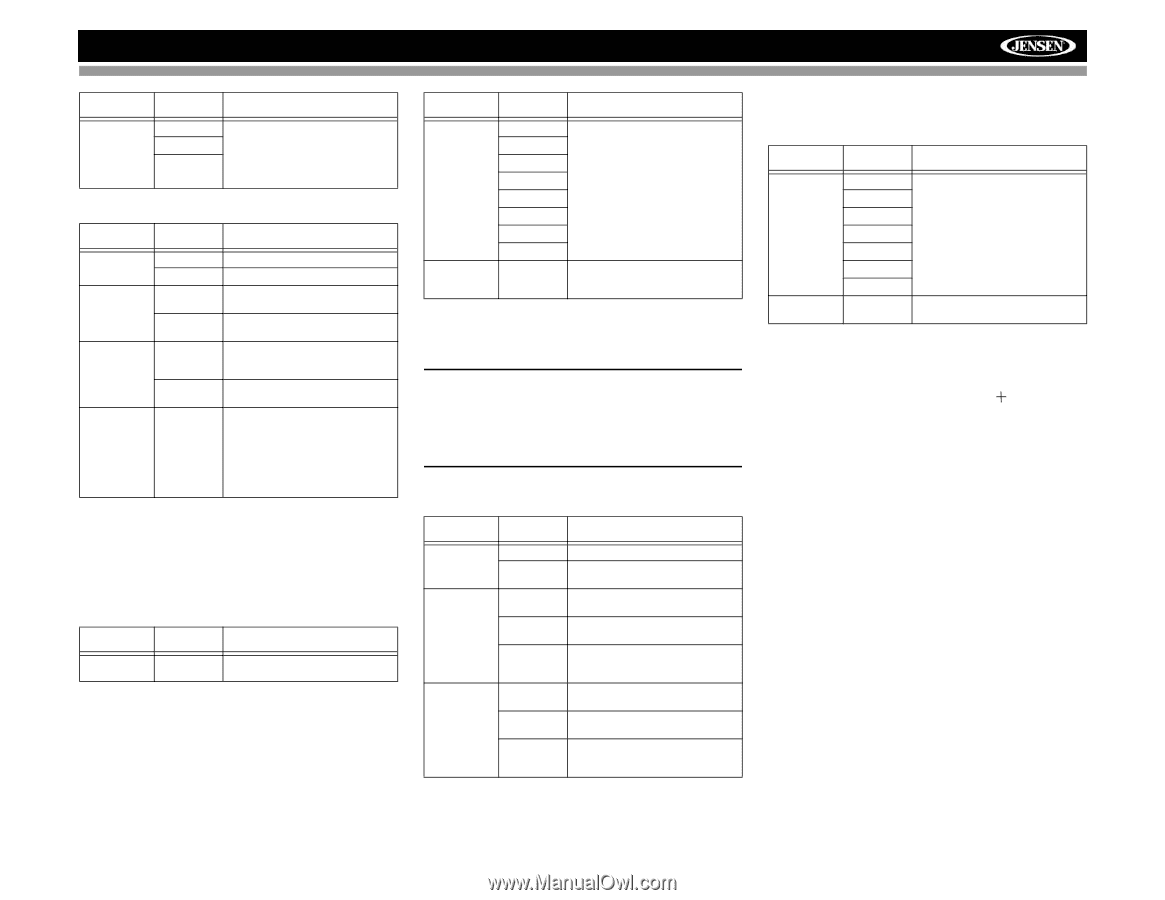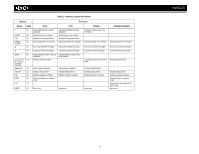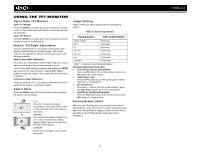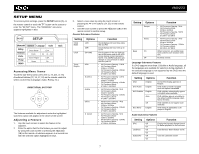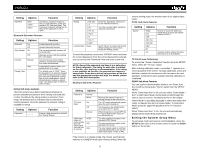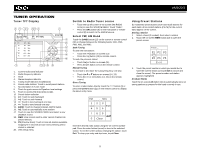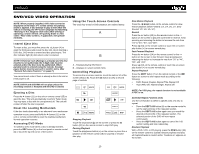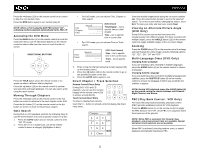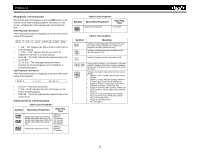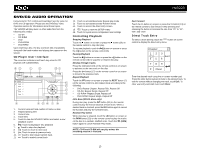Jensen VM9223 Operation Manual - Page 12
Exiting the System Setup Menu - unlock code
 |
UPC - 043258304407
View all Jensen VM9223 manuals
Add to My Manuals
Save this manual to your list of manuals |
Page 12 highlights
VM9223 Setting Sub Filter Options Function 80Hz 120Hz 160Hz Selecting a crossover frequency sets a cut-off frequency of the subwoofer's LPF (low-pass filter). The Crossover frequency setting has no effect if the subwoofer is set to "OFF". Bluetooth Sub-menu Features Setting Options Function Bluetooth On Off Auto Answer On Off Connect Manual Auto Pairing Code Enable Bluetooth function. Disable Bluetooth function. The unit automatically answers all incoming calls. Manually answer calls by touching the "call" button. Connect the last active mobile phone by touching the CONNECT icon when disconnected. Automatically connect when your paired phone is in range. The default code is "1234". Touch the keypad icon to open the keypad and enter the pairing code or pass key required for Bluetooth connection to your mobile phone. Not all phones/devices require a pairing code. The default code is "0000" for many models. Rating Sub-menu Features The DVD system has a built-in parental lock feature to prevent unauthorized persons from viewing restricted disc content. By default, the rating system is unlocked. Once setup, the parental lock is released only by entering the correct password. Once the password is entered, rating is available for setup. Setting Password Options Function _ _ _ _ Enter a 4-digit password to activate the "Rating" feature. Setting Options Function Rating Load Factory 1. Kid Safe 2. G 3. PG 4. PG-13 5. PG-R 6. R 7. NC-17 8. Adult Reset Select the appropriate rating level for the intended audience. You may override higher ratings by using your password. Select "Reset" to restore the factory default settings for all functions except the Rating system. To reset the password, access the "RATING" menu and enter the current password. Once the correct password is entered, you can access the "Password" field and enter a new one. NOTE: Record the password and keep it in a safe place for future reference. The rating for each disc is marked on the disc, disc packing, or documentation. If the rating is not available on the disc, the parental lock feature is unavailable. Some discs restrict only portions of the disc and the appropriate content will play. For details, please refer to the disc description. Hardware Sub-menu Features Setting Options Function Camera In TFT Auto Open Normal Mirror On Off Manual Video Input (Input circuitry autodetects the video signal from the Aux In source). NTSC PAL Auto Reverse the camera image as if looking through a rear-view mirror. The TFT panel automatically opens when the unit is turned on. You must press the OPEN button (1) to open the TFT panel. When the ignition is turned OFF, the TFT panel DOES NOT retract if it was previously out The color signals are output in the standard NTSC format. The color signals are output in the standard PAL format. The color signal output is switched automatically based on the current video input signal - NTSC or PAL. If the monitor is in display mode, the monitor automatically switches to CAMERA mode upon reverse driving. When the reverse driving stops, the monitor return to its original input mode. P.VOL Sub-menu Features Setting Source Level Options Function Radio Disc USB AUX IN1 AUX IN2 NAVI BT 0-6 Choose a source for which you would like to increase the relative volume (LEVEL). Increase relative volume for specified source up to 6 decibbels. TS Cal (Screen Calibration) To access the "Screen Calibration" function from the SETUP menu, select the "TS CAL" option. After entering calibration mode, a crosshair appears in a corner quadrant of the screen. To begin calibration, press and hold the crosshair for one second until it moves to the next quadrant. Continue for each quadrant until the calibration is completed. DEMO Sub-Menu Features You can stop/run demonstration mode or turn Demo Auto Run on/off by choosing the "Demo" option from the SETUP MENU. When "Demo Auto Run" is Off, you can select "Demo Mode > Run" to start Demo Mode. Demo Mode scrolls through the various source screens, simulating activity on the display. "Demo Mode" is discreetly displayed in yellow text (below the clock), to indicate the unit is in Demo Mode. To stop Demo Mode, press the upper-left quadrant of the TFT (Source select). When "Demo Auto Run" is On, the unit will automatically display Demo Mode when powered on. Exiting the System Setup Menu To exit setup mode and resume normal playback, press the SETUP button (31) on the remote control or touch the BACK button on the screen. 8