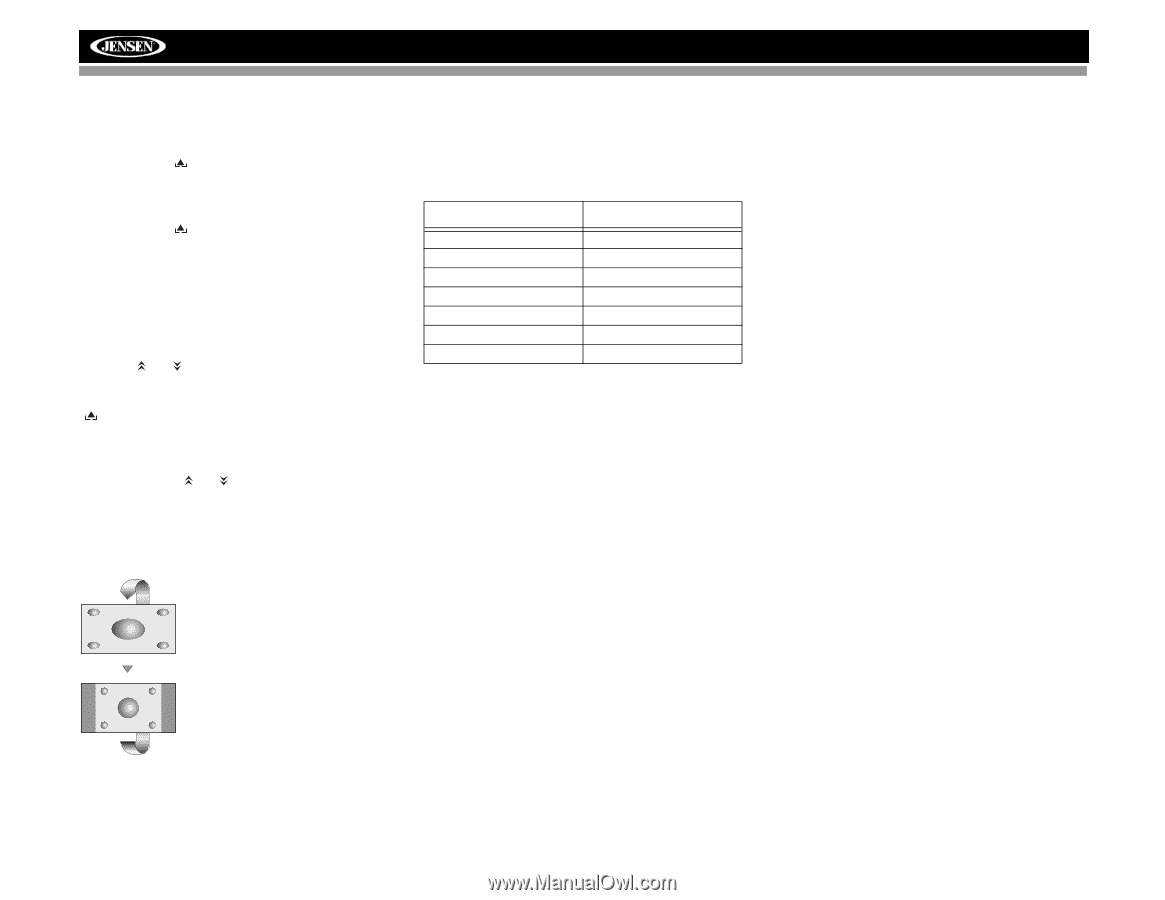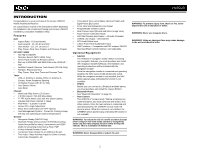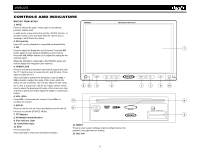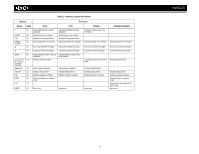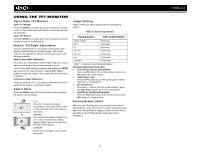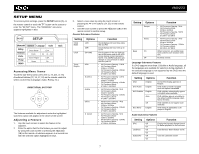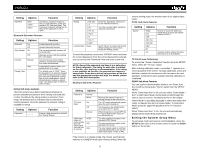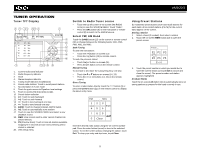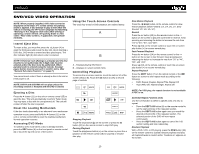Jensen VM9223 Operation Manual - Page 9
Open/Close TFT Monitor, Monitor Tilt Angle Adjustment, Aspect Ratio, Image Setting, Parking Brake - tft screen
 |
UPC - 043258304407
View all Jensen VM9223 manuals
Add to My Manuals
Save this manual to your list of manuals |
Page 9 highlights
USING THE TFT MONITOR Open/Close TFT Monitor Open TFT Monitor Press the OPEN ( ) button (4) on the front panel or remote control to slide the monitor panel down to reveal the disc and SD card slots. Close TFT Monitor Press the OPEN ( ) button (4) on the front panel or remote control to close the monitor panel. Monitor Tilt Angle Adjustment A known characteristic of LCD panels is the quality of the display in relationship to the viewing angle. The monitor angle can be adjusted for optimum viewing using one of the following methods: Step by Step Angle Adjustment Press the ( ) or ( ) button on the remote control (27, 26) to adjust the tilt angle of the screen one step at a time. You can also adjust the tilt by pressing and holding the OPEN ( ) button (4) on the front panel. Use the VOL -/VOL+ buttons to adjust the angle of the screen while the red tilt icon is flashing. Continuous Angle Adjustment Press and hold the ( ) or ( ) button on the remote control to adjust the tilt angle in a continuous motion. Aspect Ratio Press the WIDE button (28) on the remote control to adjust the aspect ratio as follows: FULL The entire screen is extended horizontally to the aspect ratio of 16 to 9. The extension ratio is the same at any point. NORMAL The conventional display image has a 4 to 3 ratio of horizontal to vertical, leaving a blank area on the right and left sides of the display. STANDBY Screen becomes black. Touch screen to resume. Image Setting Table 2 shows the video output mode for each playing source. Table 2: Video Output Modes Playing Source Video Output Modes AM/FM TUNER RGB Mode DVD RGB Mode BT RGB Mode AUX IN1 CVBS Mode AUX IN2 CVBS Mode NAV CVBS Mode CAMERA CVBS Mode *CVBS - Composite Video Baseband Signal Parameter Adjustment Procedure 1. Enter Picture Quality Setting Mode: Press the PIC button (24) on the remote control or the PIC button (3) on the monitor. 2. Select Item to Set: Press the PIC button (3) on the control panel to select "BRIGHT" or "CONTRAST". 3. Set Parameters: Press the +/- buttons (15, 16) on the remote or press the VOL-/VOL+ buttons (5) on the control panel. 4. Exit Picture Quality Setting Mode: Press the PIC button (24) on the remote control or the PIC button (3) on the monitor Parking Brake Inhibit When the pink "Parking" wire is connected to the vehicle Parking Brake circuit, the front TFT monitor will display video when the Parking Brake is engaged. (When the pink wire is grounded via the Parking Brake circuit, video will be displayed.) 5 VM9223