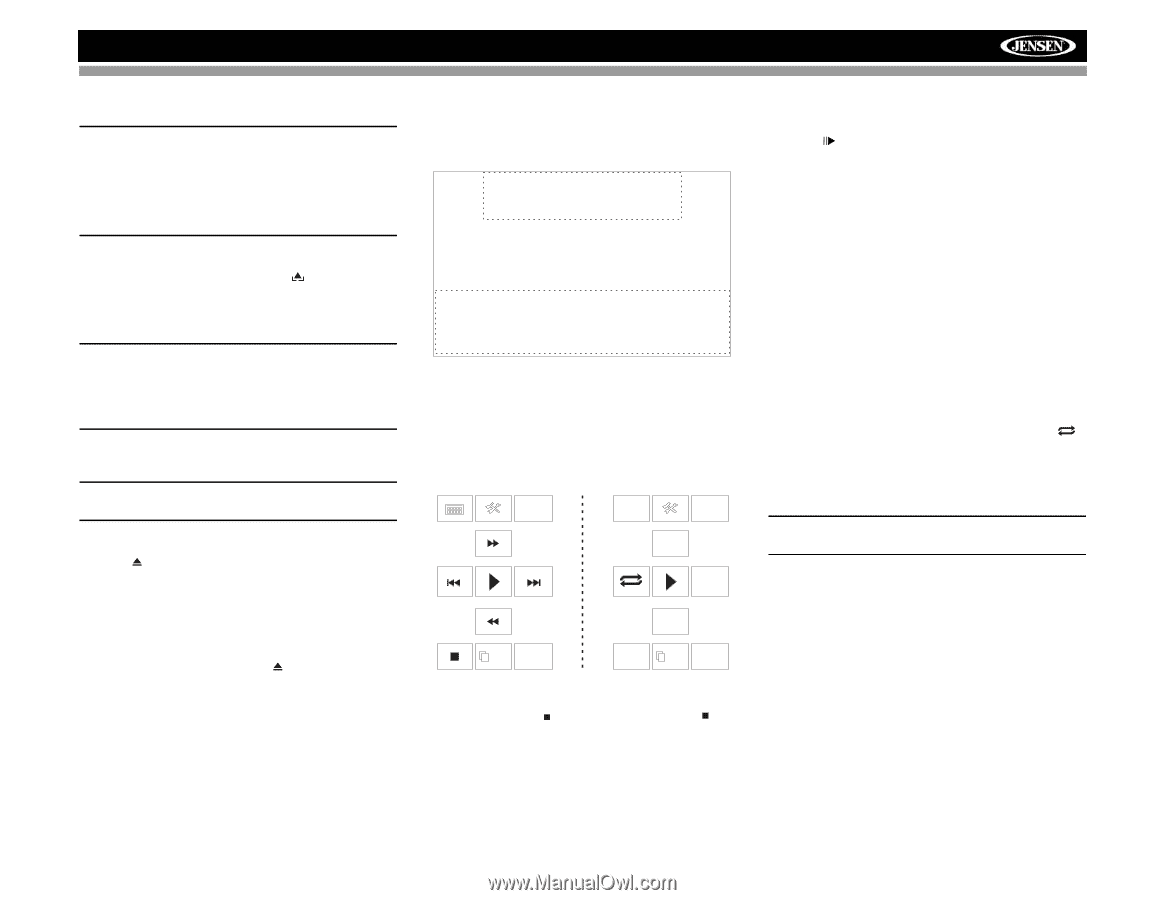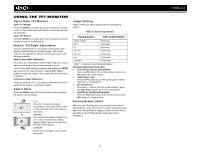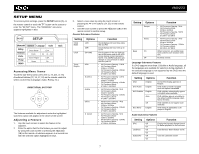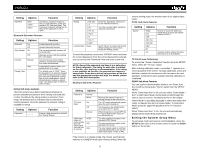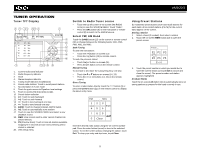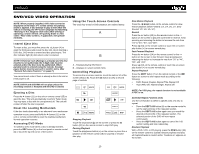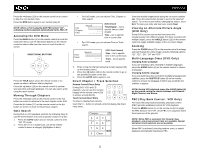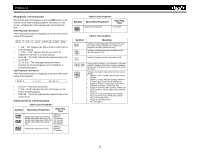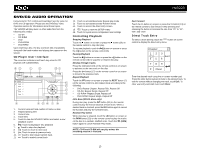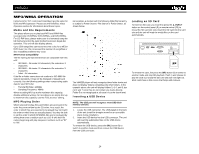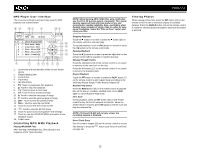Jensen VM9223 Operation Manual - Page 14
Insert/Eject Disc, Ejecting a Disc, Reset the Loading Mechanism, Accessing DVD Mode, Using the Touch - code
 |
UPC - 043258304407
View all Jensen VM9223 manuals
Add to My Manuals
Save this manual to your list of manuals |
Page 14 highlights
VM9223 DVD/VCD VIDEO OPERATION NOTE: When properly installed, DVD video cannot be displayed on the main TFT screen unless the parking brake is applied. If you attempt to play a DVD while the vehicle is moving, the TFT screen displays the following: "Warning !!! It is illegal to view video while driving or operating a motor vehicle. Set parking brake to view video." Rear video screens, if applicable, will operate normally. Using the Touch-Screen Controls The touch key areas for DVD playback are outlined below. A Insert/Eject Disc To insert a disc, you must first press the button (4) to open the front panel and reveal the disc slot. Upon inserting a DVD disc, DVD mode is entered and disc play begins. The disc indicator light (9) dims when a disc is inserted. NOTE: If Parental Lock (Rating) is activated and the disc inserted is not authorized, the 4-digit code must be entered and/or the disc must be authorized. When parental code is entered using the remote, the play/ pause button must be pressed to confirm entry. (See "General Sub-menu Features" on page 7.) You cannot insert a disc if there is already a disc in the unit or if the power is off. NOTE: DVD-R and DVD-RW will not play unless the recording session is finalized and the DVD is closed. Ejecting a Disc Press the button (11) on the unit or remote control (35) to eject the disc. The unit automatically reverts to Tuner mode. You may eject a disc with the unit powered off. The unit will remain off after the disc is ejected. Reset the Loading Mechanism If the disc loads abnormally or an abnormal core mechanism operation occurs, press and hold the button (11) on the unit or remote control (35) to reset the loading mechanism. Normal operation resumes. Accessing DVD Mode To switch to DVD mode when a disc is already inserted, press the SRC button (6) on the front panel or remote control (8) or touch the top left corner of the screen. B A - Displays playing information B - Displays on-screen control menu Controlling Playback To access the on-screen controls, touch the bottom 1/3 of the screen (section B). Touch the 1/2 button to view a second page of controls BACK EQ BACK AUDIO A-B SUBTITLE 1/2 MENU TITLE 2/2 DISP Stopping Playback Touch the stop button ( ) on the screen or press the button (20) on the remote control to stop DVD play. Pausing Playback Touch the play/pause button (>) on the screen or press the >/ || button on the remote control (18) to suspend or resume disc play. Slow Motion Playback Press the /BAND button on the remote control for slow motion playback (Slow Forward: 1/2, 1/4, 1/6, 1/7, Slow Rewind: 1/2, 1/4, 1/6, 1/7). Rewind Press the ) to resume normal play. Fast Forward Playback Press the >> button (14) on the remote control or the >> button on the screen to fast forward. Keep pressing and releasing the button to increase the rate from "2X" to "4X", "8X", and "20X". Press >/|| (18) on the remote control or touch the on screen play button (>) to resume normal play. Repeat Playback Press the REPT button (7) on the remote control or the button on screen to alter repeat mode according to the following: • DVD: Repeat Chapter, Repeat TItle, Repeat Off • VCD (PBC Off): Repeat Single, Repeat Off NOTE: For VCD play, the repeat function is not available if PBC is on. Sectional Repeat Function (A-B) Use the A-B function to define a specific area of a disc to repeat. • Press the REPT A-B button (6) on the remote control to set the start point (A) of the repeated section. • Press the REPT A-B button again once you reach the desired end point (B) of the repeated section. The selected portion of the DVD will now repeat continuously. • Press the REPT A-B button again to cancel the A-B section setting and stop repeat play. Random Playback With a DVD, VCD, or CD playing, press the RDM button (33) on the remote control to activate random playback and play all chapters/tracks in random order. "Random on" appears on the screen. 10