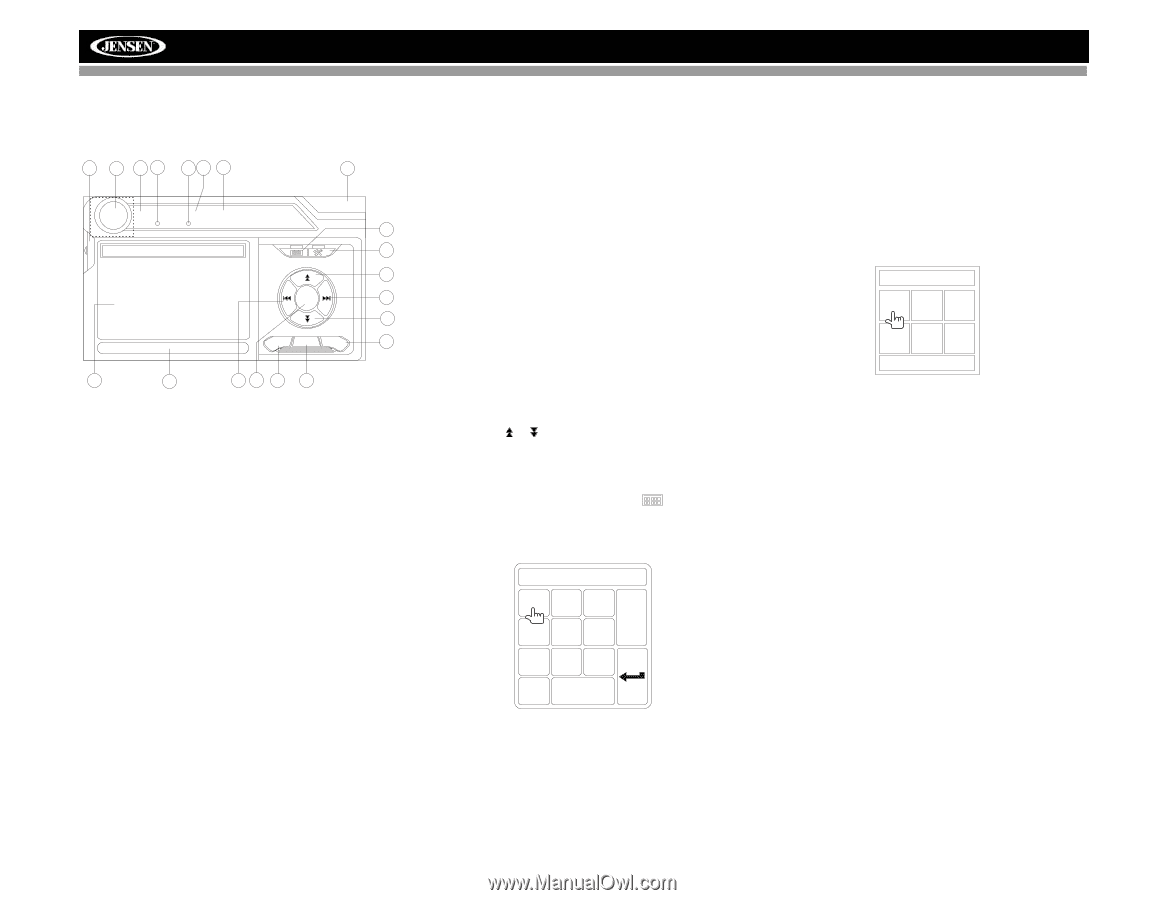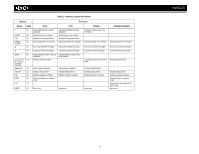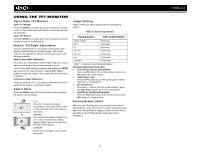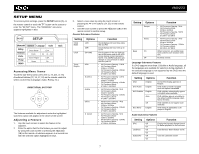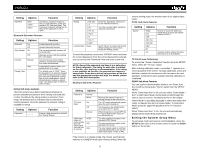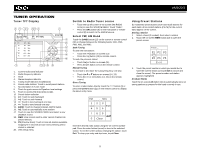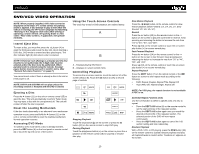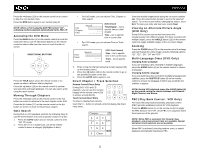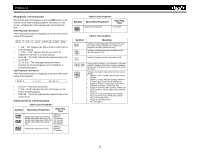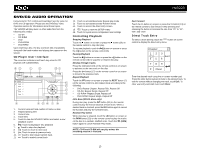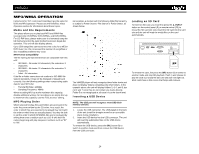Jensen VM9223 Operation Manual - Page 13
Tuner TFT Display, Switch to Radio Tuner source, Select FM/AM Band, Using Preset Stations - manual
 |
UPC - 043258304407
View all Jensen VM9223 manuals
Add to My Manuals
Save this manual to your list of manuals |
Page 13 highlights
VM9223 TUNER OPERATION Tuner TFT Display 8 17 1 4 5 10 2 3 RADIO FM-1 ST P1 87.5 MHz LOC 01:02 PM 9 E Q P1 P2 P3 P4 P5 P6 87.5 MHz 90.1 MHz 98.1 MHz 106.1 MHz 107.9 MHz 102.9 MHz 20 14 PS 12 13 BAND AS MEM 18 6 7 11 19 15 16 1. Current radio band indicator 2. Radio frequency indicator 3. Clock 4. Stereo reception indicator 5. Tuning mode indicator (local/distant) 6. Preset radio stations: Touch to recall preset stations 7. No information in Tuner mode 8. Touch for quick access to Equalizer level settings 9. Touch to access the direct entry screen 10. Preset station indicator 11. ||: Touch to seek forward 13. : Touch to tune forward one step 15. BAND: Touch to change between AM/FM bands 16. AS: Touch to automatically store stations 17. Touch to view the SOURCE MENU and select a new playback source 18. MEM: View screen used to enter current channel into preset memory 19. PS (Preview Scan): Touch to scan all stations available, stopping for 5 seconds at each and continuing until a station is selected 20. View setup menu. Switch to Radio Tuner source • Touch the top left corner of the screen (the RADIO circle) to view the SOURCE MENU. Touch "Radio". • Press the SRC button (6) on the front panel or remote control (8) to switch to the AM/FM source. Select FM/AM Band Touch the BAND button (15) on the screen or remote control (30) to change between the following bands: FM1, FM2, FM3, AM1, and AM2. Seek Tuning To seek the next station: • Touch the >>| button on screen (12). • Press the >>| button (19) on remote control. To seek the previous station: • Touch the | or