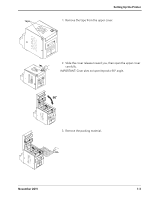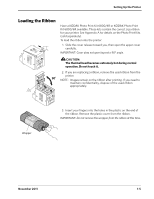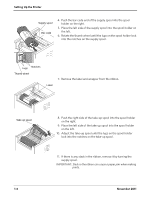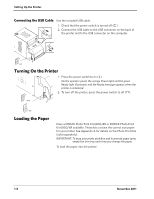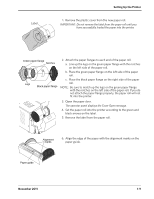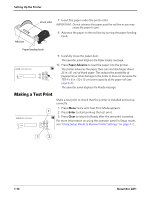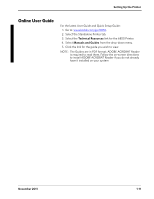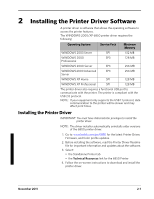Kodak 6850 User Manual - Page 20
Connecting the USB Cable, Turning On the Printer, Loading the Paper
 |
View all Kodak 6850 manuals
Add to My Manuals
Save this manual to your list of manuals |
Page 20 highlights
Setting Up the Printer Connecting the USB Cable Use the included USB cable. 1. Check that the power switch is turned off ( ). 2. Connect the USB cable to the USB connector on the back of the printer and to the USB connector on the computer. OFF Turning On the Printer 1. Press the power switch to on ( | ). On the operator panel, the orange Power light and the green Ready light illuminate, and the Ready message appears when the printer is initialized. 2. To turn off the printer, press the power switch to off ( ). OFF ON Loading the Paper Have a KODAK Photo Print Kit 6800/4R or KODAK Photo Print Kit 6800/6R available. These kits contain the correct size paper for your printer. See Appendix A for details on the Photo Print Kits (sold separately). IMPORTANT: To keep your prints dust-free and to prevent paper jams, empty the trim tray each time you change the paper. To load the paper into the printer: 1-8 November 2011