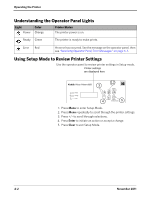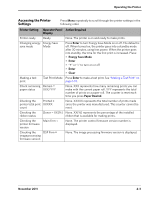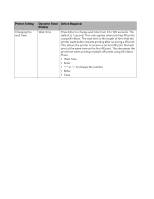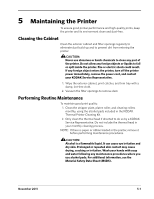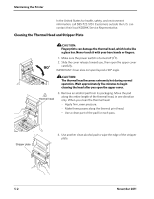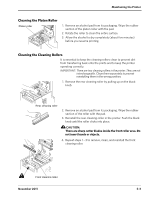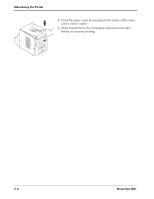Kodak 6850 User Manual - Page 33
Accessing the Printer Settings, Operating the Printer, November 2011, Enter, Energy Save Mode, Clear
 |
View all Kodak 6850 manuals
Add to My Manuals
Save this manual to your list of manuals |
Page 33 highlights
Operating the Printer Accessing the Printer Settings Press Menu repeatedly to scroll through the printer settings in the following order. Printer Setting Operator Panel Action Required Display Printer ready Ready None. The printer is on and ready to make prints. Changing energy Energy Save save mode Mode Press Enter to turn Energy Save Mode on or off. The default is off. When turned on, the printer goes into a standby mode after 30 minutes, using less power. When the printer goes into standby, the time for the first print is increased. Press: • Energy Save Mode • Enter • "+" or "-" to turn on or off • Enter • Clear Making a test print Test Print Mode Press Enter to make a test print. See "Making a Test Print" on page 1-10. Check remaining Remain = paper status XXX/YYY None. XXX represents how many remaining prints you can make with the current paper roll. YYY represents the total number of prints on a paper roll. The counter is reset each time you press Paper Rewind. Checking the Printed = printer total print XXXXX count None. XXXXX represents the total number of prints made since the printer was manufactured. This counter cannot be reset. Checking the ribbon status Donor = XX[%] None. XX[%] represents the percentage of the installed ribbon that is available for making prints. Checking the Main Firm = printer firmware version None. The printer control firmware version number is displayed. Checking the DSP Firm = image processing firmware version None. The image processing firmware version is displayed. November 2011 4-3