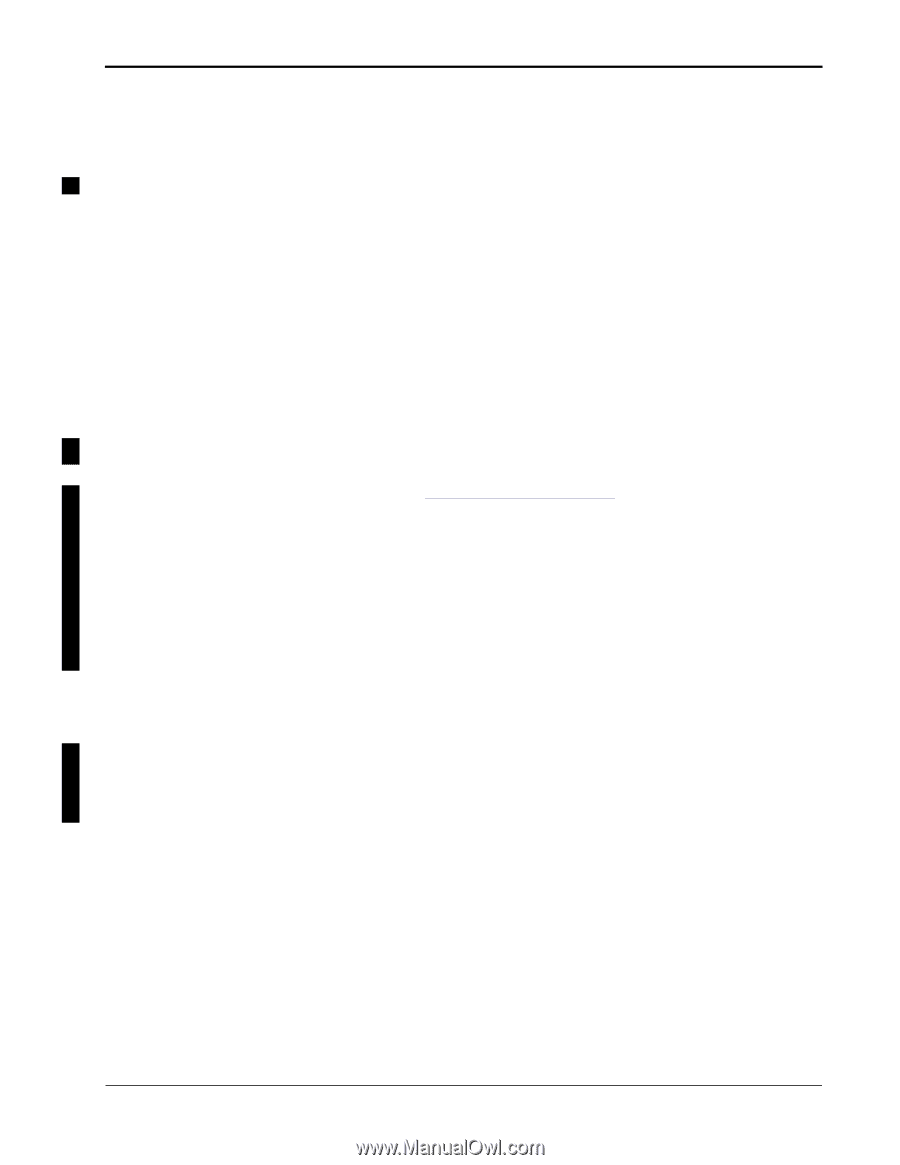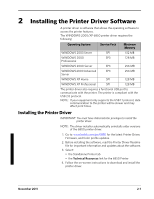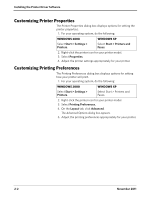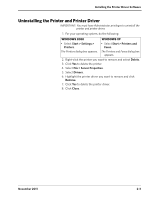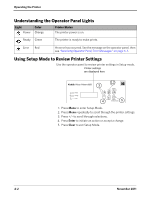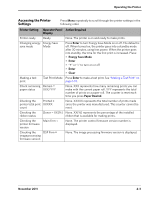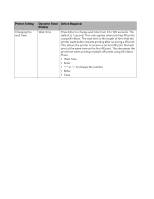Kodak 6850 User Manual - Page 29
Calibrating the Printer, Installing the Calibration Application Software - specifications
 |
View all Kodak 6850 manuals
Add to My Manuals
Save this manual to your list of manuals |
Page 29 highlights
3 Calibrating the Printer The KODAK Photo Printer Calibration Application allows the KODAK Photo Printer to produce the best possible color response. Printer calibration adjusts the response of the printer so that a specific data input value yields a specific color density output. When a printer is properly calibrated, it generates the correct density for each given data value. Your KODAK Photo Printer is shipped with default factory calibration values. You should be able to set up your printer and begin printing right away without having to first calibrate the printer. However, if you are dissatisfied with the color of your prints, follow the steps in this chapter to calibrate your printer. Installing the Calibration Application Software 1. Go to www.kodak.com/go/6850. 2. Select: • the Standalone Printer tab • the Technical Resources link for the 6850 Printer 3. Download the KODAK Photo Printer Calibration Application for WINDOWS. 4. Review the user's guide for the calibration application. 5. Down load the calibration application. NOTE: Before installing the software, read the Calibration Software Readme file for important information and updates about the software. 6. Follow the on-screen instructions to install the calibration software. NOTE: The latest color profiles are also available to ensure proper color reproduction. November 2011 3-1