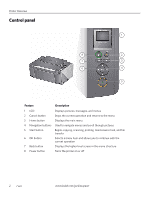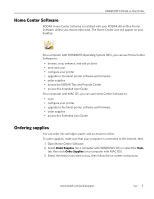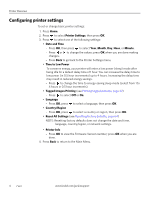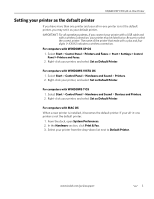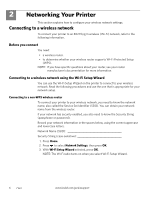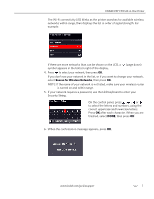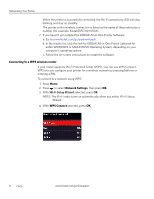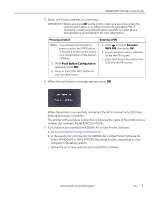Kodak C310 Extended User Guide - Page 13
Rescan for Wireless Networks, Security String. - esp all in one printer
 |
UPC - 041778909430
View all Kodak C310 manuals
Add to My Manuals
Save this manual to your list of manuals |
Page 13 highlights
KODAK ESP C310 All-in-One Printer The Wi-Fi connectivity LED blinks as the printer searches for available wireless networks within range, then displays the list in order of signal strength. For example: If there are more networks than can be shown on the LCD, a (page down) symbol appears in the bottom right of the display. 4. Press to select your network, then press OK. If you don't see your network in the list, or if you want to change your network, select Rescan for Wireless Networks, then press OK. NOTE: If the name of your network is not listed, make sure your wireless router is turned on and within range. 5. If your network requires a password, use the LCD keyboard to enter your Security String. On the control panel, press , , or to select the letters and numbers, using the correct uppercase and lowercase letters. Press OK after each character. When you are finished, select DONE, then press OK 6. When the confirmation message appears, press OK. www.kodak.com/go/aiosupport 7