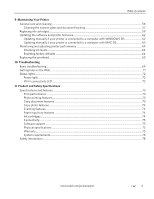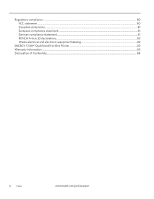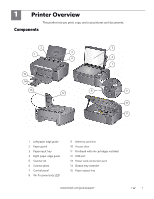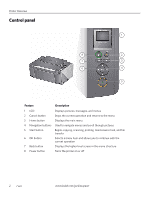www.kodak.com/go/aiosupport
i
Table of contents
1
Printer Overview
Components
.......................................................................................................................................................................
1
Control panel
.....................................................................................................................................................................
2
Home Center Software
..................................................................................................................................................
3
Ordering supplies
.............................................................................................................................................................
3
Configuring printer settings
..........................................................................................................................................
4
Setting your printer as the default printer
.................................................................................................................
5
2
Networking Your Printer
Connecting to a wireless network
...............................................................................................................................
6
Before you connect
...................................................................................................................................................
6
Connecting to a wireless network using the Wi-Fi Setup Wizard
................................................................
6
Setting up an IP address
.........................................................................................................................................
10
Viewing the network configuration
......................................................................................................................
11
Printing the network configuration
......................................................................................................................
11
Installing your printer on additional computers on the network
.................................................................
12
Connecting to another KODAK All-in-One Printer
........................................................................................
12
Adding a wireless network connection to a USB-connected computer
..........................................................
13
Changing from USB to a wireless connection
..................................................................................................
13
3
Online Printer Management Tool
Accessing the Online Printer Management Tool
..................................................................................................
16
Setting up Cloud Printing
.............................................................................................................................................
17
Registering your printer with Google Cloud Print
...........................................................................................
17
Registering your printer with KODAK Email Print Service
............................................................................
18
4
Handling Paper
Paper types
......................................................................................................................................................................
19
Paper sizes
.......................................................................................................................................................................
19
Envelope sizes
................................................................................................................................................................
20
Loading paper
................................................................................................................................................................
20
Loading plain paper
.................................................................................................................................................
21
Loading photo paper
.............................................................................................................................................
22
Loading envelopes
...................................................................................................................................................
23