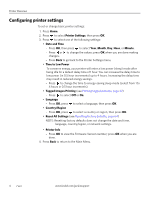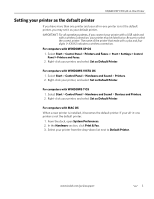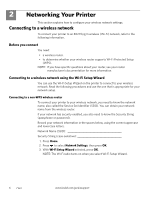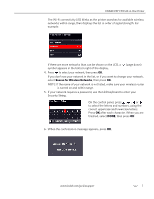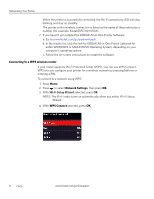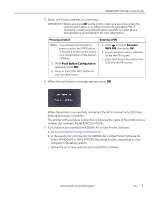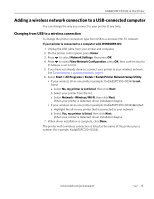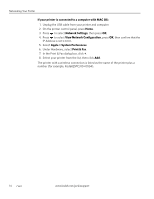Kodak C310 Extended User Guide - Page 15
Push Button Configuration, Pressing a button, Entering a PIN, Generate, WPS PIN - esp
 |
UPC - 041778909430
View all Kodak C310 manuals
Add to My Manuals
Save this manual to your list of manuals |
Page 15 highlights
KODAK ESP C310 All-in-One Printer 5. Select one of two methods of connecting: IMPORTANT: Before you press OK on the printer, make sure you know where the router's push button is, or where to enter the generated PIN. If necessary, consult your Internet service provider or router device manufacturer's documentation for more information. Pressing a button Entering a PIN NOTE: You will have two minutes to press or select the WPS button. It may be a button on the device or a virtual button in the device's software. a. With Push Button Configuration selected, press OK. b. Press or select the WPS button for your wireless router. a. Press to select Generate WPS PIN, then press OK. b. In your wireless router's software, locate the PIN screen. c. Enter the PIN you received on the LCD into the PIN screen. 6. When the confirmation message appears, press OK. When the printer is successfully connected, the Wi-Fi connectivity LED stops blinking and stays on steadily. The printer with a wireless connection is listed as the name of the printer plus a number (for example, KodakESPC310+0034). 7. If you haven't yet installed the KODAK All-in-One Printer Software: a. Go to www.kodak.com/go/aiodownloads. b. In the results list, click the link for KODAK All-in-One Printer Software for either WINDOWS or MACINTOSH Operating System, depending on your computer's operating system. c. Follow the on-screen instructions to install the software. www.kodak.com/go/aiosupport 9