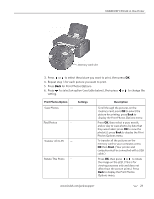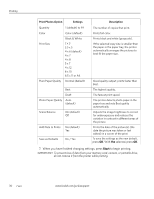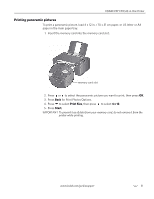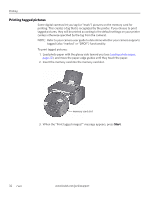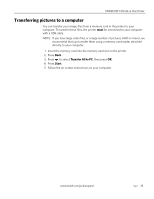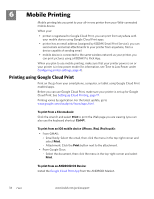Kodak C310 Extended User Guide - Page 40
Mobile Printing, Printing using Google Cloud Print - printer install
 |
UPC - 041778909430
View all Kodak C310 manuals
Add to My Manuals
Save this manual to your list of manuals |
Page 40 highlights
6 Mobile Printing Mobile printing lets you print to your all-in-one printer from your Web-connected mobile device. When your: • printer is registered to Google Cloud Print, you can print from anywhere with your mobile device using Google Cloud Print apps. • printer has an email address (assigned by KODAK Email Print Service), you can send emails and email attachments to your printer from anywhere, from a device capable of sending email. • mobile device is connected to the same wireless network as your printer, you can print pictures using a KODAK Pic Flick App. When you plan to use mobile printing, make sure that your printer power is on or your printer is in low power mode (for information, see Time to Low Power under Configuring printer settings, page 4). Printing using Google Cloud Print Print on the go from your smartphone, computer, or tablet using Google Cloud Print enabled apps. Before you can use Google Cloud Print, make sure your printer is set up for Google Cloud Print. See Setting up Cloud Printing, page 17. Printing varies by application. For the latest update, go to www.google.com/cloudprint/learn/apps.html. To print from a Chromebook: Click the wrench and select Print to print the Web page you are viewing (you can also use the keyboard shortcut Ctrl+P). To print from an iOS mobile device (iPhone, iPad, iPod touch): • From GMAIL: - Email body: Select the email, then click the menu in the top-right corner and select Print. - Attachment: Click the Print button next to the attachment. • From Google Docs: - Select the document, then click the menu in the top-right corner and select Print. To print from an ANDROID OS Device: Install the Google Cloud Print App from the ANDROID Market. 34 www.kodak.com/go/aiosupport