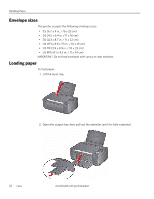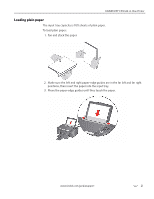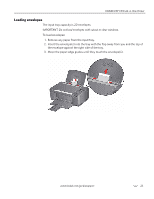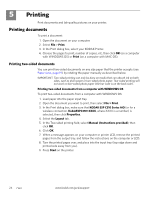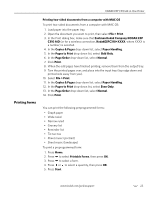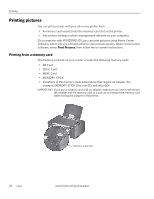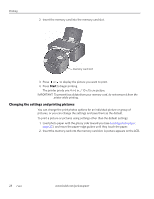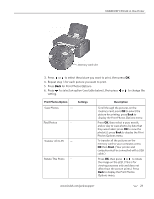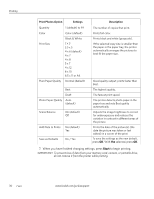Kodak C310 Extended User Guide - Page 31
Printing forms, Eastman Kodak Company KODAK ESP
 |
UPC - 041778909430
View all Kodak C310 manuals
Add to My Manuals
Save this manual to your list of manuals |
Page 31 highlights
KODAK ESP C310 All-in-One Printer Printing forms Printing two-sided documents from a computer with MAC OS To print two-sided documents from a computer with MAC OS: 1. Load paper into the paper tray. 2. Open the document you want to print, then select File > Print. 3. In the Print dialog box, make sure that Eastman Kodak Company KODAK ESP C310 AiO (or for a wireless connection, KodakESPC310+XXXX, where XXXX is a number) is selected. 4. In the Copies & Pages drop-down list, select Paper Handling. 5. In the Pages to Print drop-down list, select Odd Only. 6. In the Page Order drop-down list, select Normal. 7. Click Print. 8. When the odd pages have finished printing, remove them from the output tray. 9. Turn the printed pages over, and place into the input tray (top edge down and printed side away from you). 10. Select File > Print. 11. In the Copies & Pages drop-down list, select Paper Handling. 12. In the Pages to Print drop-down list, select Even Only. 13. In the Page Order drop-down list, select Normal. 14. Click Print. You can print the following preprogrammed forms: • Graph paper • Wide ruled • Narrow ruled • Grocery list • Reminder list • Tic-tac-toe • Sheet music (portrait) • Sheet music (landscape) To print a preprogrammed form: 1. Press Home. 2. Press to select Printable Forms, then press OK. 3. Press to select a form. 4. Press or to select a quantity, then press OK. 5. Press Start. www.kodak.com/go/aiosupport 25