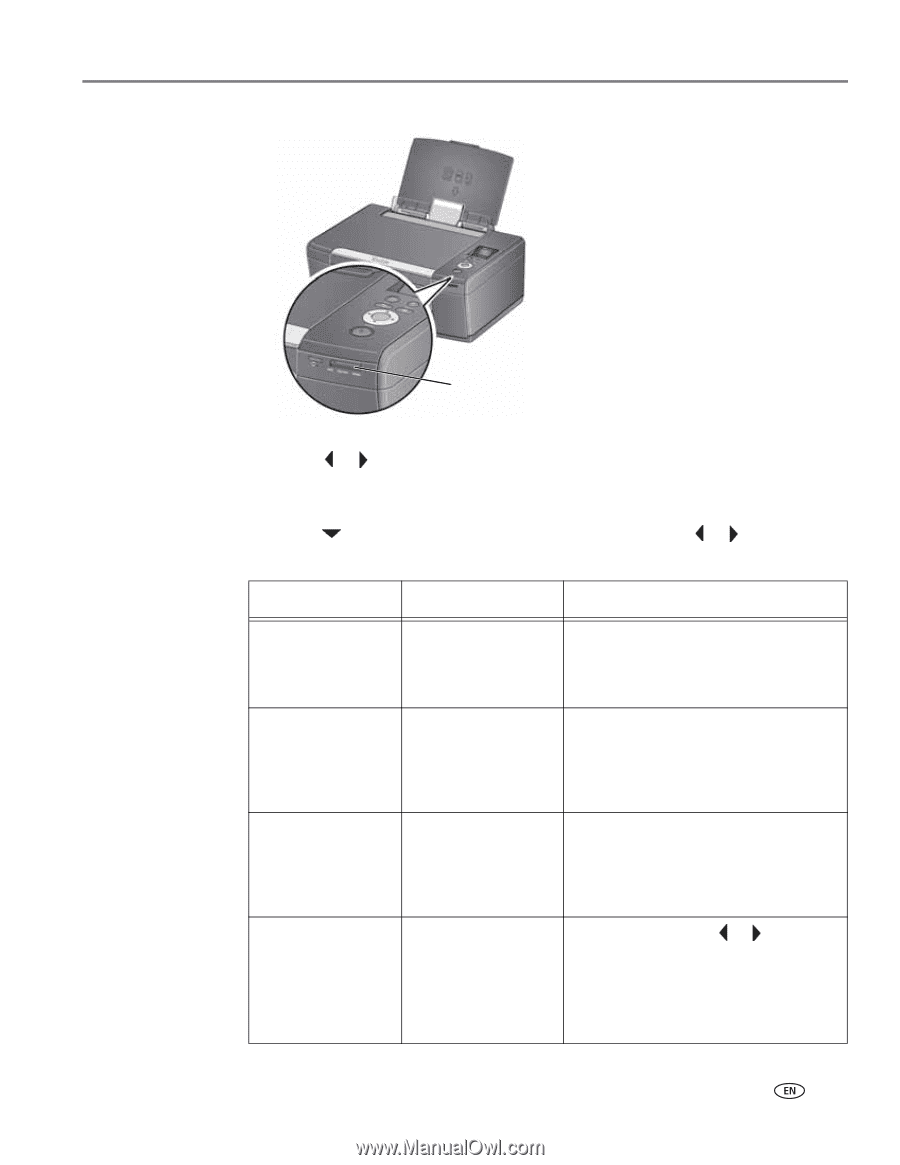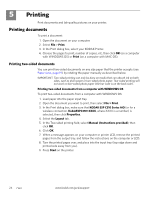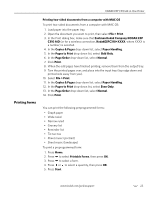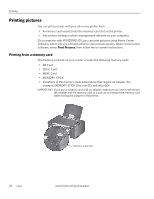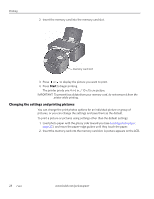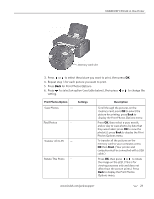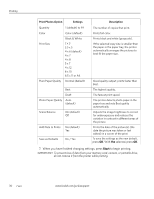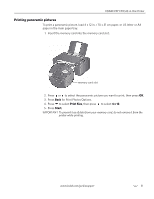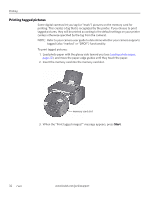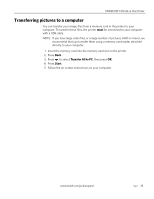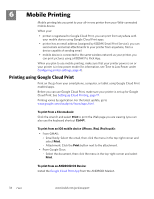Kodak C310 Extended User Guide - Page 35
for Print Photos Options., Settings, Description
 |
UPC - 041778909430
View all Kodak C310 manuals
Add to My Manuals
Save this manual to your list of manuals |
Page 35 highlights
KODAK ESP C310 All-in-One Printer memory card slot 3. Press or to select the picture you want to print, then press OK. 4. Repeat step 3 for each picture you want to print. 5. Press Back for Print Photos Options. 6. Press to select an option (see table below), then press or to change the setting. Print Photos Option View Photos -- Settings Find Photos -- Transfer All to PC -Rotate This Photo -- Description Scroll through the pictures on the memory card; press OK to select the picture for printing; press Back to display the Print Photos Options menu. Press OK, then select a year, month, and/or day to view photos by date that they were taken; press OK to view the photo(s); press Back to display the Print Photos Options menu. To transfer all the pictures on the memory card to your computer, press OK then Start. (Your printer and computer must be connected with a USB cable.) Press OK, then press or to rotate the image on the LCD. (This is for viewing purposes only and does not affect how the picture prints.) Press Back to display the Print Photos Options menu. www.kodak.com/go/aiosupport 29