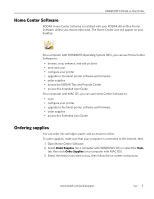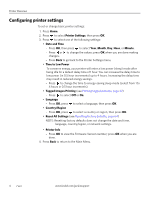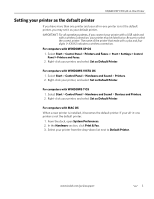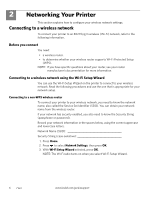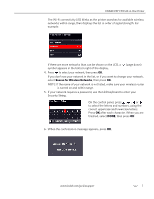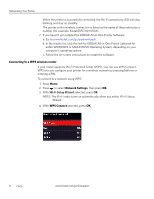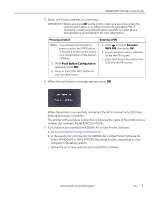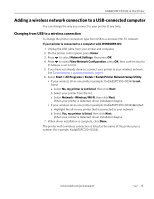Kodak C310 Extended User Guide - Page 14
Connecting to a WPS wireless router, Network Settings, WPS Connect - all in one printer software
 |
UPC - 041778909430
View all Kodak C310 manuals
Add to My Manuals
Save this manual to your list of manuals |
Page 14 highlights
Networking Your Printer When the printer is successfully connected, the Wi-Fi connectivity LED will stop blinking and stay on steadily. The printer with a wireless connection is listed as the name of the printer plus a number (for example, KodakESPC310+0034). 7. If you haven't yet installed the KODAK All-in-One Printer Software: a. Go to www.kodak.com/go/aiodownloads. b. In the results list, click the link for KODAK All-in-One Printer Software for either WINDOWS or MACINTOSH Operating System, depending on your computer's operating system. c. Follow the on-screen instructions to install the software. Connecting to a WPS wireless router If your router supports Wi-Fi Protected Setup (WPS), you can use WPS Connect. WPS lets you configure your printer for a wireless network by pressing buttons or entering a PIN. To connect to a network using WPS: 1. Press Home. 2. Press to select Network Settings, then press OK. 3. With Wi-Fi Setup Wizard selected, press OK. NOTE: The Wi-Fi radio turns on automatically when you select Wi-Fi Setup Wizard. 4. With WPS Connect selected, press OK. 8 www.kodak.com/go/aiosupport