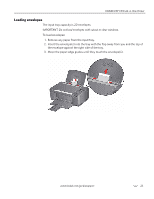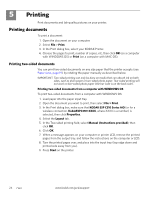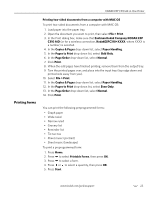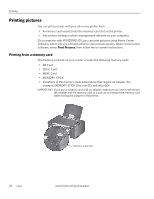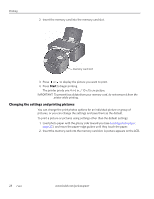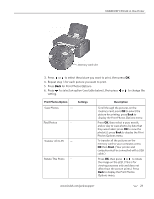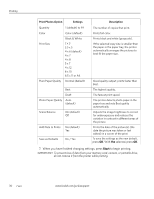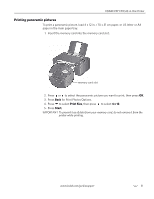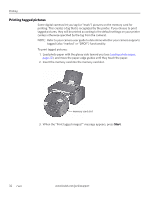Kodak C310 Extended User Guide - Page 33
Viewing pictures on a memory card, Using default settings to print a picture, View / Print Photos
 |
UPC - 041778909430
View all Kodak C310 manuals
Add to My Manuals
Save this manual to your list of manuals |
Page 33 highlights
KODAK ESP C310 All-in-One Printer Viewing pictures on a memory card When you insert a memory card into the memory card slot on your printer, the pictures on the card appear on the LCD. Press or to scroll through the pictures. If the printer is idle for more than two minutes, the LCD will revert to the status display. To view the pictures again, press any button, then press or . Finding pictures on a memory card Your printer can help you locate pictures on a memory card by the date the picture was taken or last saved. To locate pictures: 1. Insert the memory card into the memory card slot. 2. Press Home. 3. Press to select View / Print Photos, then press OK. 4. Press to select Find Photos, then press OK. 5. In the View by Date menu, press to select Year, Month, or Day; press or to select the specific year, month, or day. The number of photos found for the date you specified appears under the menu name. To view these pictures, press OK. 6. To view these pictures, press OK. Using default settings to print a picture To print a picture from a memory card using the factory default settings: 1. Load photo paper (short side first) into the center of the input tray with the glossy side toward you (see Loading photo paper, page 22), and move the paper-edge guides until they touch the paper. www.kodak.com/go/aiosupport 27