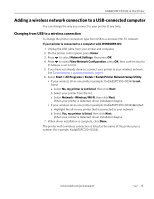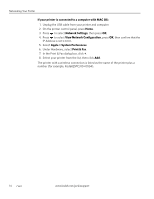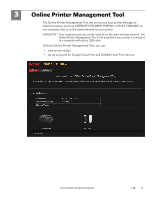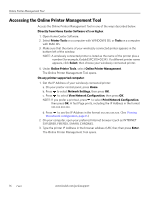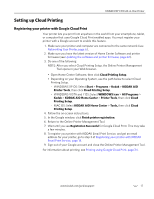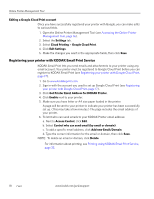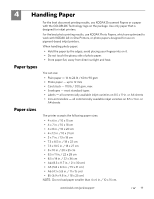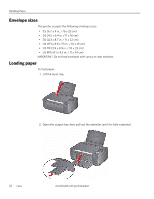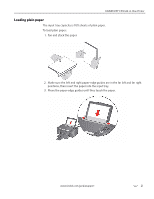Kodak C310 Extended User Guide - Page 22
Accessing the Online Printer Management Tool, Printer Tools, Tools, Select, Online Printer Tools
 |
UPC - 041778909430
View all Kodak C310 manuals
Add to My Manuals
Save this manual to your list of manuals |
Page 22 highlights
Online Printer Management Tool Accessing the Online Printer Management Tool Access the Online Printer Management Tool in one of the ways described below. Directly from Home Center Software v7.x or higher: 1. Open Home Center Software. 2. Select Printer Tools on a computer with WINDOWS OS, or Tools on a computer with MAC OS. 3. Make sure that the name of your wirelessly connected printer appears in the bottom left of the window. NOTE: A wirelessly connected printer is listed as the name of the printer plus a number (for example, KodakESPC310+0034). If a different printer name appears, click Select, then choose your wirelessly connected printer. 4. Under Online Printer Tools, select Online Printer Management. The Online Printer Management Tool opens. On any printer-supported computer: 1. Get the IP Address of your wirelessly connected printer: a. On your printer control panel, press Home. b. Press to select Network Settings, then press OK. c. Press to select View Network Configuration, then press OK. NOTE: If you prefer a printout, press to select Print Network Configuration, then press OK. A Test Page prints, including the IP Address in the format xxx.xxx.xxx.xxx. d. Press to see the IP Address in the format xxx.xxx.xxx.xxx. (See Viewing the network configuration, page 11.) 2. On your computer, open your preferred Internet browser (such as INTERNET EXPLORER, FIREFOX, SAFARI, CHROME). 3. Type the printer IP Address in the browser address (URL) bar, then press Enter. The Online Printer Management Tool opens. 16 www.kodak.com/go/aiosupport