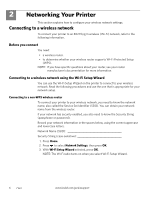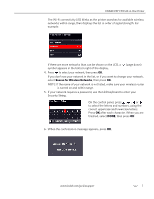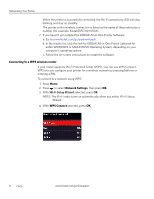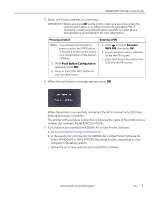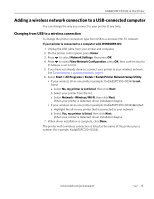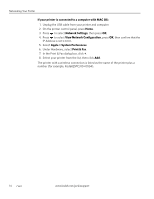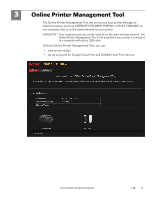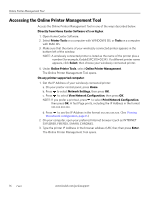Kodak C310 Extended User Guide - Page 17
Viewing the network configuration, Network Settings - mac
 |
UPC - 041778909430
View all Kodak C310 manuals
Add to My Manuals
Save this manual to your list of manuals |
Page 17 highlights
KODAK ESP C310 All-in-One Printer Viewing the network configuration To view the network configuration and verify that you are connected to your wireless network: 1. Press Home. 2. Press to select Network Settings, then press OK. 3. Press to select View Network Configuration, then press OK. The wireless or Ethernet network settings appear on the LCD, including: • Printer Hostname • Connection • Speed • IP Address • IP Address Type • Network Subnet • Connected Network SSID • Security • Authentication • Channel • Region • Radio (on/off) • MAC Address If the printer is connected to your network, you will see the network name and the word CONNECTED. 4. To scroll through the information, press . 5. When you are done, press OK. Printing the network configuration To print the current network configuration: 1. Load plain paper into the printer. (See Loading plain paper, page 21.) 2. Press Home. 3. Press to select Network Settings, then press OK. 4. Press to select Print Network Configuration, then press OK. www.kodak.com/go/aiosupport 11