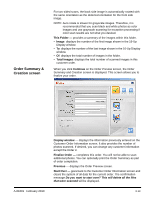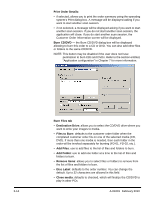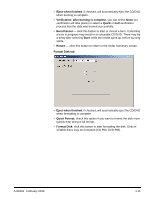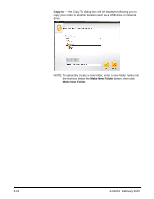Kodak S1220 User Guide - Page 30
Order Preview screen, Continue, Display window, Start Over, This Order, Folder
 |
UPC - 041778466193
View all Kodak S1220 manuals
Add to My Manuals
Save this manual to your list of manuals |
Page 30 highlights
Order Preview screen When you click Continue on the Scan Images screen, the Order Preview screen is displayed. This screen allows you to preview and modify your images before completing this customer order. By default, the maximum folder size is 650 MB for CDs and 4.4 GB for DVDs. If a customer order contains more images than can fit on the CD or DVD, multiple folders will automatically be created while scanning. For more information on setting folder sizes, see the section entitled, "Application configuration" in Chapter 7. Display window - displays the folder(s) of scanned photos. You can click on a folder to view the contents. Moves to the previous set of folders. Moves to the next set of folders. Continue - displays the Order Summary and Creation screen. Start Over - goes back to the Customer Order Information screen and clears the system of all data for the current order. The confirmation message Do you want to start over? This will delete all the files that were scanned will be displayed. This Order - provides a summary of the folders within this customer order. • Folder: displays the number of the first folder shown in the Order Preview window. • To: displays the number of the last folder shown in the Order Preview window. • Of: displays the total number of folders in this customer order. A-61601 February 2010 3-11