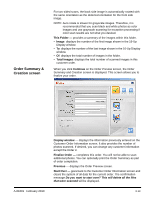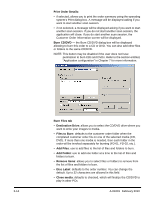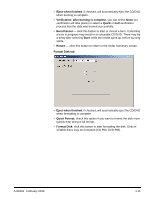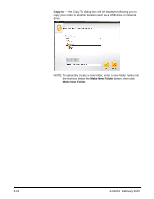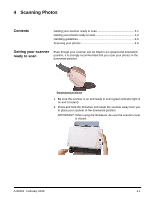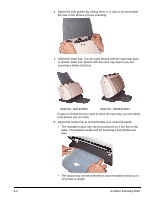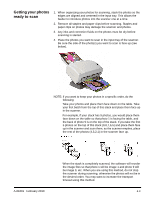Kodak S1220 User Guide - Page 33
Print Order Details, Burn CD/DVD, Burn Files tab, Destination Drive, Files to Burn, Add Files
 |
UPC - 041778466193
View all Kodak S1220 manuals
Add to My Manuals
Save this manual to your list of manuals |
Page 33 highlights
Print Order Details: • if selected, allows you to print the order summary using the operating system's Print dialog box. A message will be displayed asking if you want to start another scan session. • if not selected, a message will be displayed asking if you want to start another scan session. If you do not start another scan session, the application will close. If you do start another scan session, the Customer Order Information screen will be displayed. Burn CD/DVD - the Burn CD/DVD dialog box will be displayed allowing to burn this order to a CD or DVD. You can also add other files or folders to the same CD/DVD. NOTE: This button may be disabled if the user does not have permission to burn CDs and DVDs. Refer to the section entitled, "Application configuration" in Chapter 7 for more information. 3-14 Burn Files tab • Destination Drive: allows you to select the CD/DVD drive where you want to write your images to media. • Files to Burn: defaults to the customer order folder when the completed customer order fits on one of the selected media (CD, DVD). If more than one media is needed, then each folder in the order will be invoked separately for burning (FD-01, FD-02, etc.). • Add Files: use to add files to the list of files and folders to burn. • Add Folder: use to add one folder at a time to the list of files and folders to burn. • Remove Items: allows you to select files or folders to remove from the list of files and folders to burn. • Disc Label: defaults to the order number. You can change the default. Up to 32 characters are allowed in this field. • Close media: defaults to checked, which will finalize the CD/DVD to play in other PCs. A-61601 February 2010