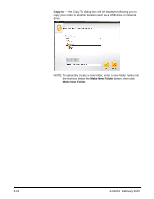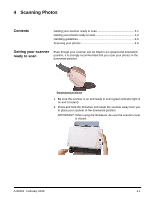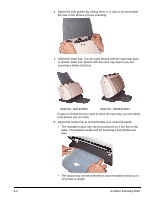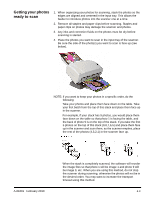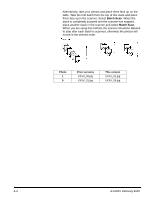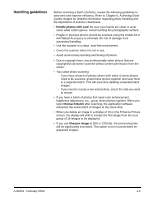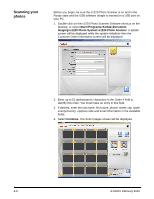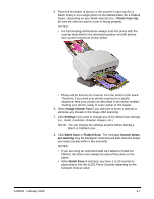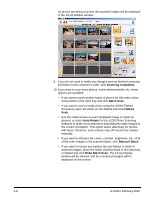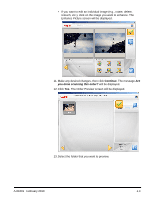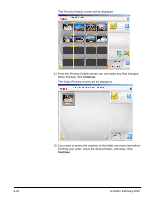Kodak S1220 User Guide - Page 40
Handling guidelines, Handle photos with care, Retouch Batch, Sharpen Image - reviews
 |
UPC - 041778466193
View all Kodak S1220 manuals
Add to My Manuals
Save this manual to your list of manuals |
Page 40 highlights
Handling guidelines Before scanning a batch of photos, review the following guidelines to save time and improve efficiency. Refer to Chapter 6, Achieving Good Quality Images for detailed information regarding photo handling and the importance of scanner cleanliness. • Handle photos with care! Be sure your hands are clean or wear clean white cotton gloves. Avoid touching the photographic surface. • Fragile or precious photos should be scanned using the Kodak A3 or A4 Flatbed Accessory to eliminate the risk of damage from automated handling. • Use the scanner in a clean, dust-free environment. • Cover the scanner when it is not in use. • Avoid unnecessary bending and flexing of photos. • Due to copyright laws, any professionally taken photos that are copyrighted cannot be scanned without written permission from the owner. • Two-sided photo scanning: - If you have a batch of photos where both sides of some photos need to be scanned, group these photos together and scan them in a separate batch. This will save time deleting unwanted blank images. - If you need to rescan a two-sided photo, select the side you want to rescan. • If you have a batch of photos that need color enhancement, brightness adjustment, etc., group these photos together. When you select Retouch Batch after scanning, the application software enhances the entire batch of images at the same time. • When you delete an image in a display of 16 on the Enhance Picture screen, the display will shift to include the first image from the next group of 16 images to be displayed. • If you use Sharpen Image at 600 or 1200 dpi, the processing time will be significantly increased. This option is not recommended for grayscale images. A-61601 February 2010 4-5