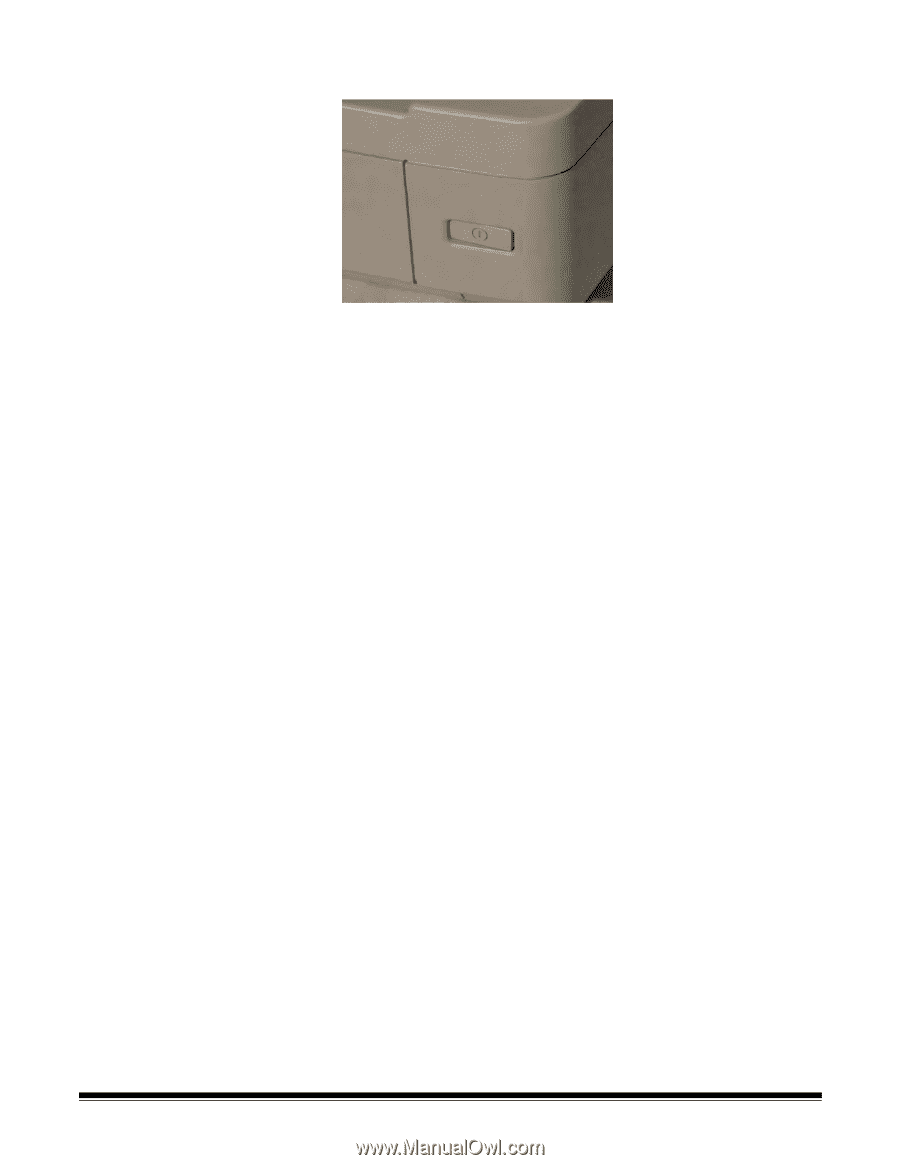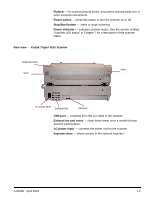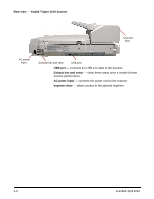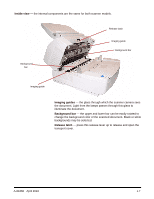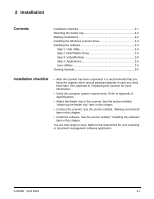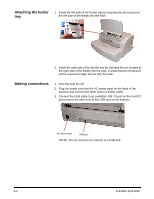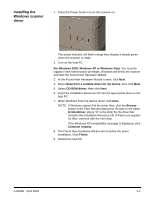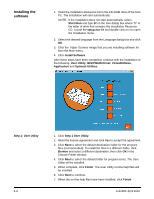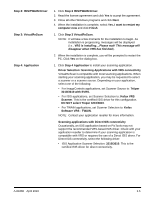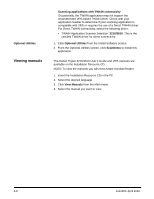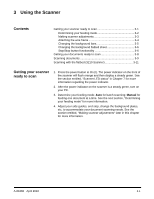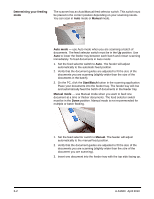Konica Minolta Kodak Truper 3610 User Guide - Page 15
Installing the Windows scanner driver, For Windows 2000, Windows XP or Windows Vista
 |
View all Konica Minolta Kodak Truper 3610 manuals
Add to My Manuals
Save this manual to your list of manuals |
Page 15 highlights
Installing the Windows scanner driver 1. Press the Power button to turn the scanner on. The power indicator will flash orange then display a steady green when the scanner is ready. 2. Turn on the host PC. For Windows 2000, Windows XP or Windows Vista: You must be logged in with Administrator privileges. Windows will detect the scanner and start the Found New Hardware Wizard. 3. At the Found New Hardware Wizard screen, click Next. 4. Select Search for a suitable driver for my device, then click Next. 5. Select CD-ROM drives, then click Next. 6. Insert the Installation Resource CD into the appropriate drive on the host PC. 7. When Windows finds the device driver, click Next. NOTE: If Windows cannot find the driver files, click the Browse button in the Files Needed dialog box. Browse to the folder D:\minidriver, where "D" is the letter for the drive that contains the Installation Resource CD. If there is no request for files, continue with the next step. If the Windows XP compatibility message is displayed, click Continue Anyway. 8. The Found New Hardware Wizard will complete the driver installation. Click Finish. 9. Restart the host PC. A-61660 April 2010 2-3