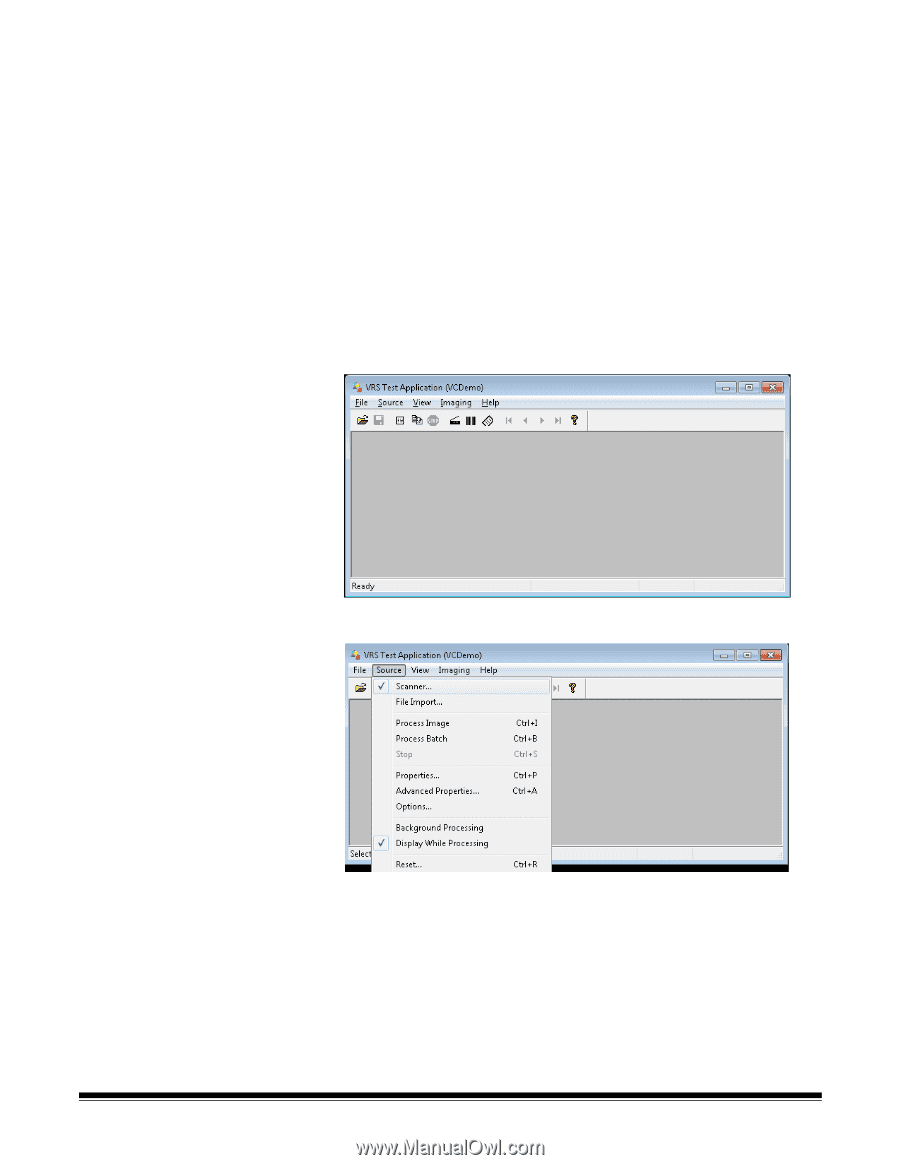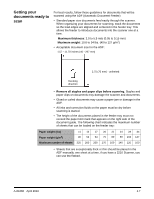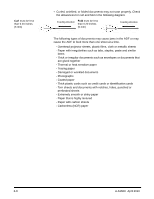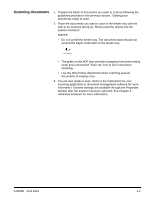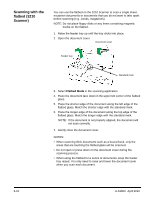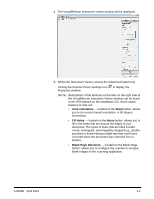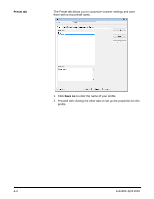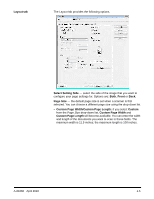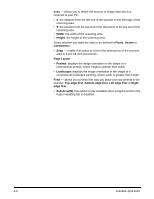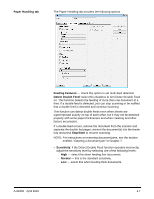Konica Minolta Kodak Truper 3610 User Guide - Page 30
Accessing Advanced features, Start>VRS Test Application., Scanner>Source, Source>Advanced
 |
View all Konica Minolta Kodak Truper 3610 manuals
Add to My Manuals
Save this manual to your list of manuals |
Page 30 highlights
Accessing Advanced features To access the VRS Interactive Viewer, VRS Professional software must be loaded on the host PC that the scanner is connected to. VRS Professional will be active when the scanning application being used is launched and a VRS scan source is selected. There are three types of scan sources, depending on the VRS driver used. • VRS ImageControls®-based Applications • VRS ISIS-based Applications • VRS TWAIN-based Applications NOTE: This User's Guide only documents the VRS-based scanning setup. To open the VRS Test Application: 1. Select Start>VRS Test Application. The VRS Test Application (VCDemo) screen will be displayed. 2. Select Scanner>Source to connect to the scanner. 3. When the scanner is connected, select Source>Advanced Properties to setup your scanner properties. 4-2 A-61660 April 2010