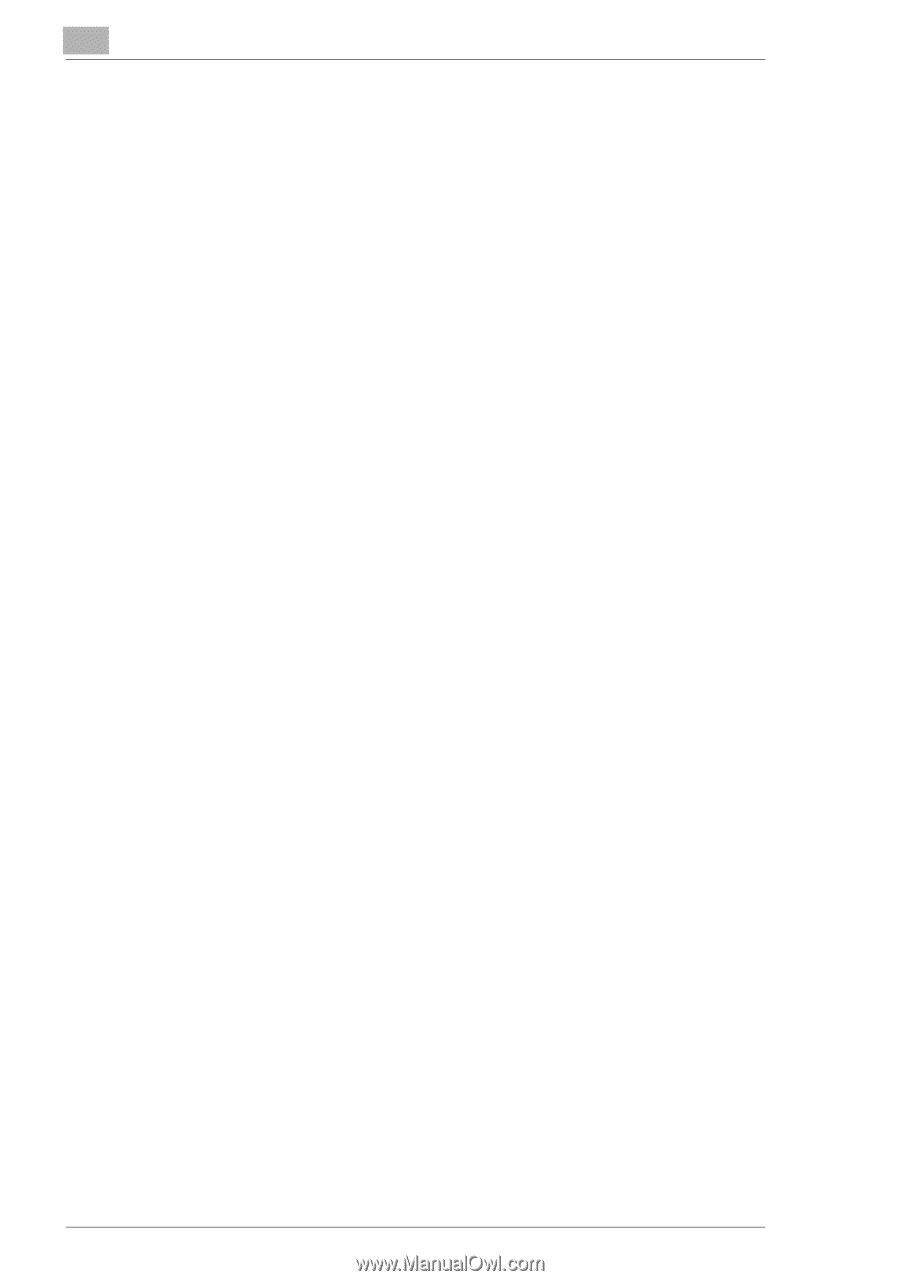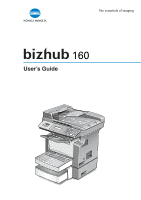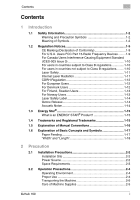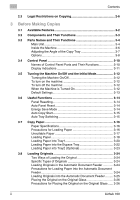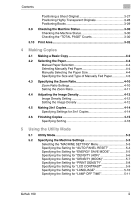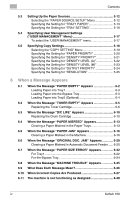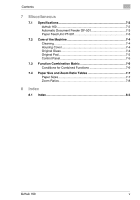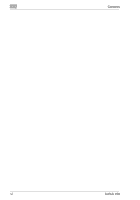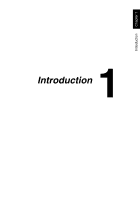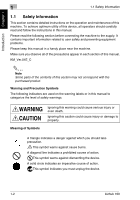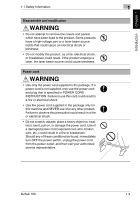Konica Minolta bizhub 160 bizhub 160 User Guide - Page 5
When a Message Appears - drum
 |
View all Konica Minolta bizhub 160 manuals
Add to My Manuals
Save this manual to your list of manuals |
Page 5 highlights
Contents 5.3 Setting Up the Paper Sources 5-12 Selecting the "PAPER SOURCE SETUP" Menu 5-12 Specifying the Setting for "TRAY1 PAPER 5-13 Specifying the Setting for "TRAY SETTING 5-16 5.4 Specifying User Management Settings ("USER MANAGEMENT" Menu 5-17 To select the "USER MANAGEMENT" menu 5-17 5.5 Specifying Copy Settings 5-18 Selecting the "COPY SETTING" Menu 5-19 Specifying the Setting for "PAPER PRIORITY 5-20 Specifying the Setting for "DENSITY PRIORITY 5-21 Specifying the Setting for "DENSITY LEVEL (A 5-22 Specifying the Setting for "DENSITY LEVEL (M 5-23 Specifying the Setting for "OUTPUT PRIORITY 5-24 Specifying the Setting for "RESOLUTION 5-25 6 When a Message Appears 6.1 When the Message "PAPER EMPTY" Appears 6-2 Loading Paper into Tray1 6-3 Loading Paper into the Bypass Tray 6-3 Loading Paper into Tray2 (Optional 6-4 6.2 When the Message "TONER EMPTY" Appears 6-5 Replacing the Toner Cartridge 6-6 6.3 When the Message "D/C LIFE" Appears 6-10 Replacing the Drum Cartridge 6-10 6.4 When the Message "PAPER MISFEED" Appears 6-13 Clearing a Paper Misfeed in the Paper Trays 6-13 6.5 When the Message "PAPER JAM" Appears 6-16 Clearing a Paper Misfeed in the Machine 6-16 6.6 When the Message "ORIGINAL DOC. JAM" Appears 6-20 Clearing a Paper Misfeed in Automatic Document Feeder ...... 6-20 6.7 When the Message "PAPER SIZE ERROR" Appears 6-22 For Tray1 6-22 For the Bypass Tray 6-24 6.8 When the Message "MACHINE TROUBLE" Appears 6-25 6.9 What Does Each Message Mean 6-26 6.10 When Incorrect Copies Are Produced 6-27 6.11 The machine is not functioning as designed 6-30 iv bizhub 160