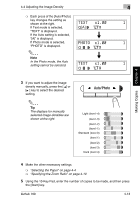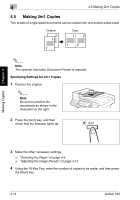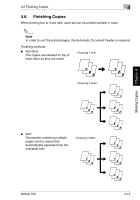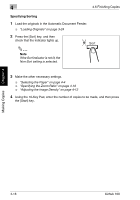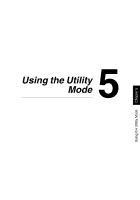Konica Minolta bizhub 160 bizhub 160 User Guide - Page 75
Adjusting the Image Density
 |
View all Konica Minolta bizhub 160 manuals
Add to My Manuals
Save this manual to your list of manuals |
Page 75 highlights
4 4.4 Adjusting the Image Density 4.4 Adjusting the Image Density The image density setting can be adjusted in two broad modes, "Text" and "Photo". Image Density Setting G Text mode: The image density can be adjusted either automatically (Auto) or manually in nine steps. ❍ The image density is adjusted automatically according to the original from which a copy is to be made. ❍ Manual image density adjustment: The image density can be adjusted to one of nine levels. To reduce bleed-throughs when copying newspapers and magazines, press the [ ] key to select a lighter setting. To reproduce faint colors in brighter parts of the image, press the [Ö ] key to select a darker setting. Selecting a darker setting could result in a background image being reproduced on the copy, while selecting a lighter setting could make the copy image itself too light: Select the appropriate level according to your original. G Photo mode: Select "Photo" when making a copy from an original having large halftone images, such as photos. Ö Setting the Image Density 1 Position the original. ❍ "Loading Originals" on page 3-24 2 Press the [Auto/Photo] key on the control panel to select the desired mode. Making Copies Chapter 4 4-12 bizhub 160