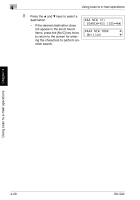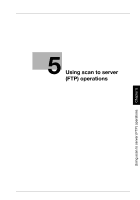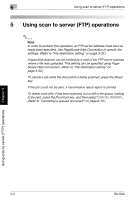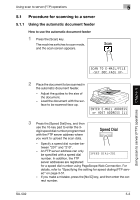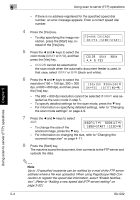Konica Minolta bizhub 161f SU-502 User Guide - Page 106
Searching the phone book, Press the [Phone Book] key.
 |
View all Konica Minolta bizhub 161f manuals
Add to My Manuals
Save this manual to your list of manuals |
Page 106 highlights
Using scan to e-mail operations Chapter 4 Using scan to e-mail operations 4 Searching the phone book 1 Press the [Scan] key. The machine enters Scan mode, and the scan screen appears. 2 Press the [Phone Book] key. 3 Press the * and ) keys to select SEARCH, and then press the [Yes] key. A screen for entering the characters to search for appears. 4 Enter the first few letters of a recipi- ent's name. - Enter letters that are part of a recipient's name stored in a onetouch dial or speed dial setting. For information on entering text, refer to "Entering text characters" on page 2-11. - Up to 10 characters can be entered. 5 Press the [Yes] key. - The recipient names that start with the characters entered in step 3 are displayed. To select one of the recipient names as listed as the destination, go to step 7. ? None of the names in the one-touch dial or speed dial settings match the characters that were entered? % (0) appears, and then the screen for entering the search characters appears again. 6 To add more characters to refine the search, press the [Yes] key, and then continue entering characters. 7 Press the [Yes] key. SU-502 4-19