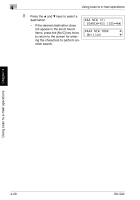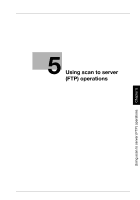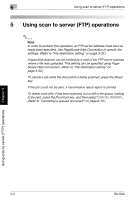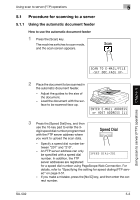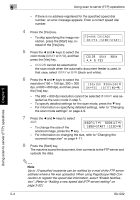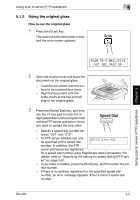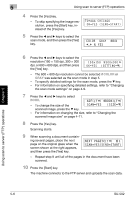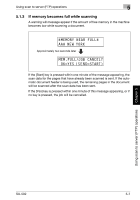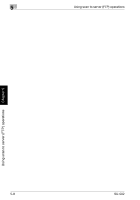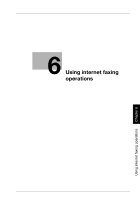Konica Minolta bizhub 161f SU-502 User Guide - Page 111
Using scan to server FTP operations
 |
View all Konica Minolta bizhub 161f manuals
Add to My Manuals
Save this manual to your list of manuals |
Page 111 highlights
5 Using scan to server (FTP) operations Using scan to server (FTP) operations Chapter 5 - If there is no address registered for the specified speed dial number, an error message appears. Enter a correct speed dial number. 4 Press the [Yes] key. - To skip specifying the image resolution, press the [Start] key, instead of the [Yes] key. 5 Press the * and ) keys to select the color mode (GRAY or B/W), and then press the [Yes] key. - COLOR cannot be selected for the scan mode when the automatic document feeder is used. In that case, select GRAY or B/W (black and white). 6 Press the * and ) keys to select the resolution (150 × 150 dpi, 300 × 300 dpi, or 600 × 600 dpi), and then press the [Yes] key. - The 600 × 600 dpi resolution cannot be selected if GRAY was selected as the scan mode in step 5. - To specify detailed settings for the scan mode, press the , key. - For information on specifying detailed settings, refer to "Changing the scan mode settings" on page 4-9. 7 Press the * and ) keys to select ADF. - To change the size of the scanned image, press the , key. - For information on changing the size, refer to "Changing the scanned image size" on page 4-11. 8 Press the [Start] key. The machine scans the document, then connects to the FTP server and uploads the data. 2 Note Up to 10 specified recipients can be notified by e-mail of the FTP server address where a file was uploaded. When using PageScope Web Connection to register the speed dial information, select "Enable Notification". (Refer to "Adding a new speed dial (FTP server) setting" on page 3-52.) 5-4 SU-502