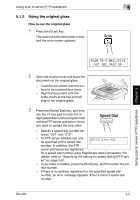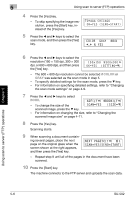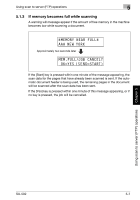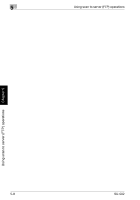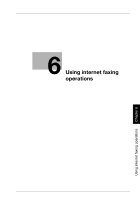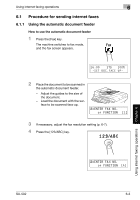Konica Minolta bizhub 161f SU-502 User Guide - Page 117
Using internet faxing operations, metric models and at standard resolution.
 |
View all Konica Minolta bizhub 161f manuals
Add to My Manuals
Save this manual to your list of manuals |
Page 117 highlights
6 Using internet faxing operations 6 Using internet faxing operations 2 Note For information on documents that can be used, the scanning area of the image, the print area, and paper types and sizes, refer to the manual provided with the machine. Internet faxes are sent and received via a mail server. They are not sent directly to the recipient. In addition, images are regarded as having been sent successfully on completion of their transmission to the server. The size of original that can be sent and the image quality varies depending on the type of internet fax at the receiving end. Be sure to check the capabilities of the Internet fax device at the receiving end before sending an Internet fax. If the capabilities of the internet fax device at the receiving end are unknown, send the fax as Letter size (inch models) or A4 size (metric models) and at standard resolution. In order to use Internet faxing, an IP address, SMTP server, and e-mail address must have already been specified. To cancel a job while the document is being scanned, press the [Stop] key. If the job could not be sent, a transmission result report is printed. To delete a job after it has been scanned, but is still in the queue, waiting to be sent, press the [Function] key, and then select CANCEL RESERV.. (p. 6-15) Using internet faxing operations Chapter 6 6-2 SU-502