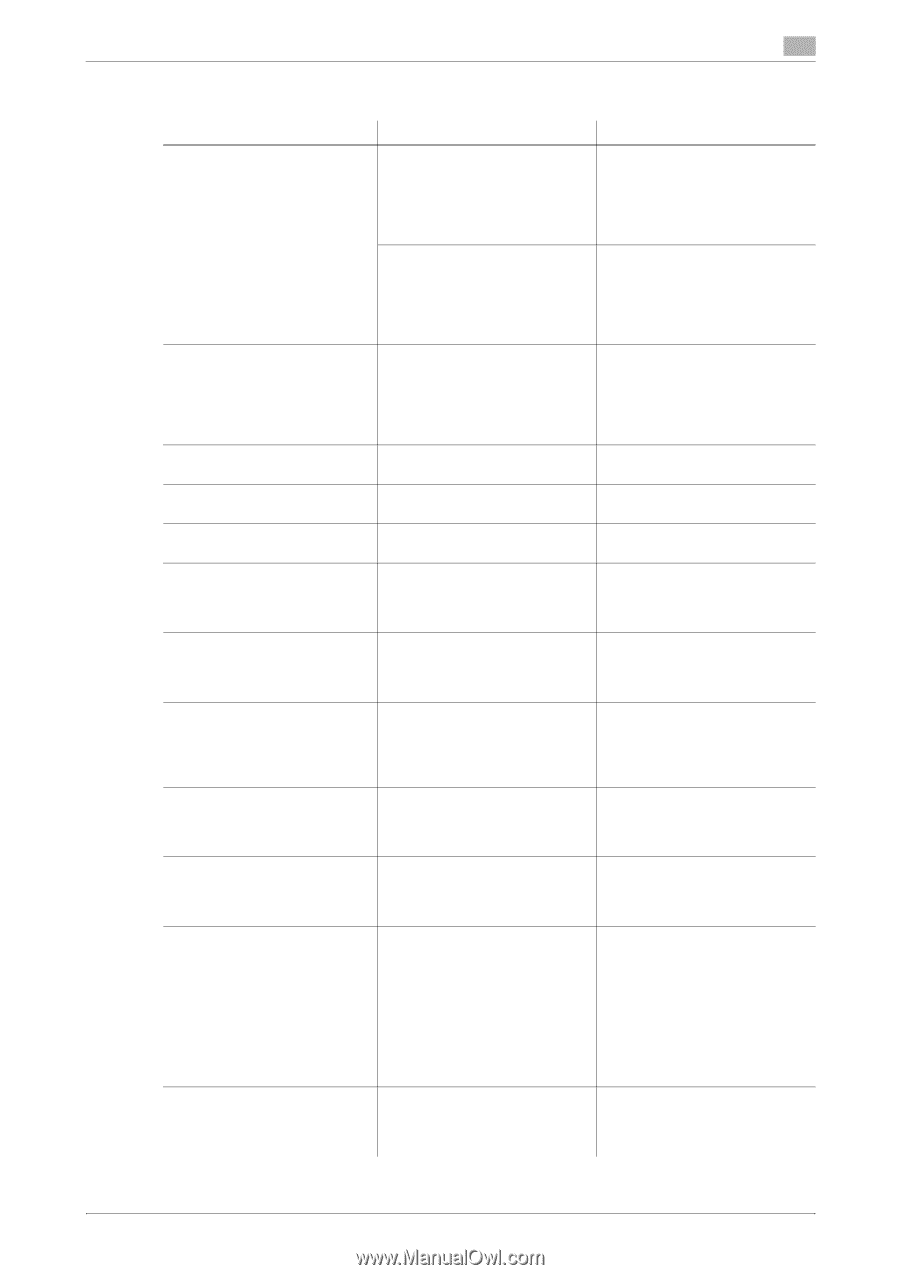Konica Minolta bizhub 215 bizhub 215 Copy Operations User Guide - Page 123
Major messages and troubleshooting
 |
View all Konica Minolta bizhub 215 manuals
Add to My Manuals
Save this manual to your list of manuals |
Page 123 highlights
7.2 Major messages and troubleshooting 7 7.2 Major messages and troubleshooting Message [PAPER JAM Open #th side cover] [Original doc. jam Open doc.feed cover] [FRONT COVER OPEN CLOSE FRONT COVER] [DOCUMENT COVER OPEN CLOSE DOCUMENT COVER] [DOC.FEED COVER OPEN CLOSE DOC.FEED COVER] [TONER EMPTY SUPPLY TONER] [PAPER EMPTY LOAD PAPER(#XXX)] [SET ORIGINAL TO ADF] [REMOVE ORIGINAL IN ADF] [Paper Empty] [NO SUITABLE PAPER LOAD PAPER(#XXX)] [APS SIZE ERROR(XXX)] Cause A paper jam has occurred in this machine. "#" indicates a tray. Jammed paper is left in this machine. "#" indicates a tray. Paper jam inside the ADF. Jammed paper is left in the ADF. The Front Cover of this machine is opened, or not set securely. An original is loaded into the ADF while the ADF is opened. The Document Feeder Cover of the ADF is opened. Toner is depleted. Cannot copy or print data. Paper-out occurs in the selected tray. "#" indicates a tray, and "XXX" indicates the paper size. When the copy function is started using the ADF (such as mixed original copy), the original is not loaded into the ADF. Or the ADF is opened. When the copy function is started using the Original Glass (such as ID COPY), the original is left in the ADF. (Copy settings being configured) The selected tray has run out of paper. • The paper size of the selected tray was changed when copying operations were being carried out. • There is no suitable-size paper when mixed originals are copied in the Auto Paper Select mode. "#" indicates a tray, and "XXX" indicates the paper size. There is no suitable-size paper when the original is copied in the auto paper select mode. "XXX" indicates the paper size. Correction action Open the cover at the displayed position, and remove the jammed paper. For details, refer to [Quick Guide Copy/Print/Fax/Scan Operations]. Open the cover at the displayed position, and remove the jammed paper again. For details, refer to [Quick Guide Copy/Print/Fax/Scan Operations]. Open the cover at the displayed position, and remove the jammed paper. For details, refer to [Quick Guide Copy/Print/Fax/Scan Operations]. Securely close the Front Cover of this machine. Securely close the ADF. Securely close the Document Feeder Cover. Install a new Toner Bottle. For details, refer to [Quick Guide Copy/Print/Fax/Scan Operations]. Load paper of the displayed size into the displayed tray. Set the original into the ADF. Securely close the ADF. Remove the original from the ADF. Load paper of the displayed size into the displayed tray or press Paper to select another paper size. Load paper of the displayed size or press Paper to select another paper size. Load paper of the suitable-size paper or press Paper to select another paper size. bizhub 215 7-4