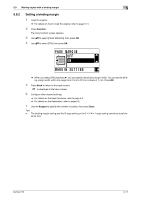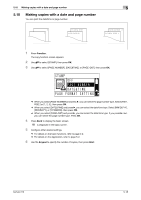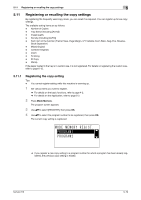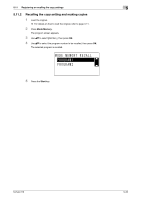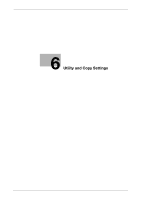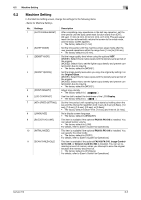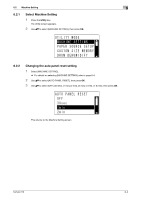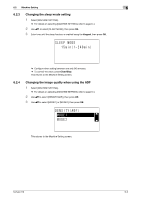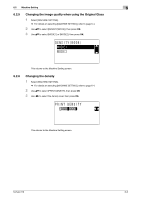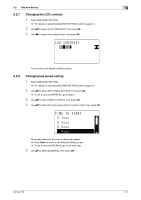Konica Minolta bizhub 215 bizhub 215 Copy Operations User Guide - Page 89
Utility - maintenance call 2
 |
View all Konica Minolta bizhub 215 manuals
Add to My Manuals
Save this manual to your list of manuals |
Page 89 highlights
6.1 Utility 6 6 Utility and Copy Settings 6.1 Utility The Utility screen provides 13 setting items. No. Name Description Page 1 [MACHINE SETTING] Configure the settings for the operating environment p. 6-4 of this machine. 2 [PAPER SOURCE SET- Specify the size and type of the paper loaded in Tray 1. p. 6-9 UP] You can also specify the unit of paper size and paper type loaded in Tray2-Tray5. 3 [CUSTOM SIZE MEMO- Register up to two custom sizes. RY] p. 6-12 4 [DRUM DEHUMIDIFY] Perform maintenance operations to prevent a function p. 6-14 reduction. 5 [ADMIN. MANAGE- MENT] Configure the remote monitor settings or settings for p. 6-16 the administrator to manage each account. 6 [COPY SETTING 1] Configure the default settings for each copy function. p. 6-21 7 [COPY SETTING 2] p. 6-28 8 [DIAL REGISTRATION] This item is available if the optional Fax Kit FK-510, - Image Controller IC-209, or Network Card NC-504 is installed. For details, refer to [User's Guide Fax Op- erations] [User's Guide Network Scan Operations]. 9 [FAX REGISTRATION] This item is available if the optional Fax Kit FK-510 is - installed. For details, refer to [User's Guide Fax Oper- ations]. 10 [FAX TX OPERATION] This item is available if the optional Fax Kit FK-510 is installed. For details, refer to [User's Guide Fax Operations]. 11 [FAX RX OPERATION] This item is available if the optional Fax Kit FK-510 is installed. For details, refer to [User's Guide Fax Operations]. 12 [REPORTING] This item is available if the optional Fax Kit FK-510 is installed. For details, refer to [User's Guide Fax Operations]. 13 [SCAN SETTING] This item is available if an optional Image Controller IC-209 or Network Card NC-504 is installed in this machine. For details, refer to [User's Guide Network Scan Operations]. Tips - Some items cannot be configured depending on which optional device is installed in this machine. If an unavailable item is selected, an error message appears. bizhub 215 6-2