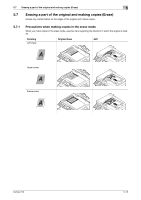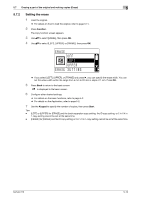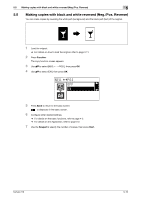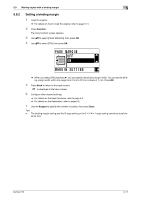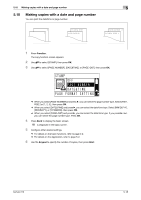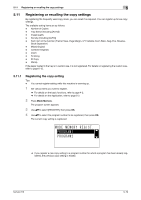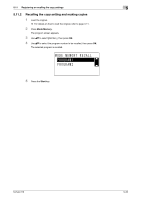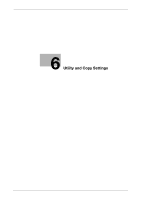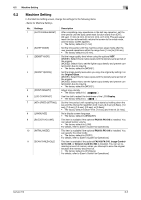Konica Minolta bizhub 215 bizhub 215 Copy Operations User Guide - Page 85
Making copies with a date and number
 |
View all Konica Minolta bizhub 215 manuals
Add to My Manuals
Save this manual to your list of manuals |
Page 85 highlights
5.10 Making copies with a date and page number 5 5.10 Making copies with a date and page number You can print the date/time or page number. 1 Press Function. The copy function screen appears. 2 Use +, to select [STAMP], then press OK. 3 Use +, to select [PAGE NUMBER], [DATE&TIME], or [PAGE+D&T], then press OK. % When you select [PAGE NUMBER] and press ), you can select the page number type. Select [P001, P002,] or [1, 2, 3,], then press OK. % When you select [DATE&TIME] and press ), you can select the date/time type. Select [MM/DD/YY], [DD/MM/YY], or [YY/MM/DD], then press OK. % When you select [PAGE+D&T] and press ), you can select the date/time type. If you press ) next, you can select the page number type. Press OK. 4 Press Back to display the basic screen. is displayed in the basic screen. 5 Configure other desired settings. % For details on the basic functions, refer to page 4-2. % For details on the Application, refer to page 5-2. 6 Use the Keypad to specify the number of copies, then press Start. bizhub 215 5-18