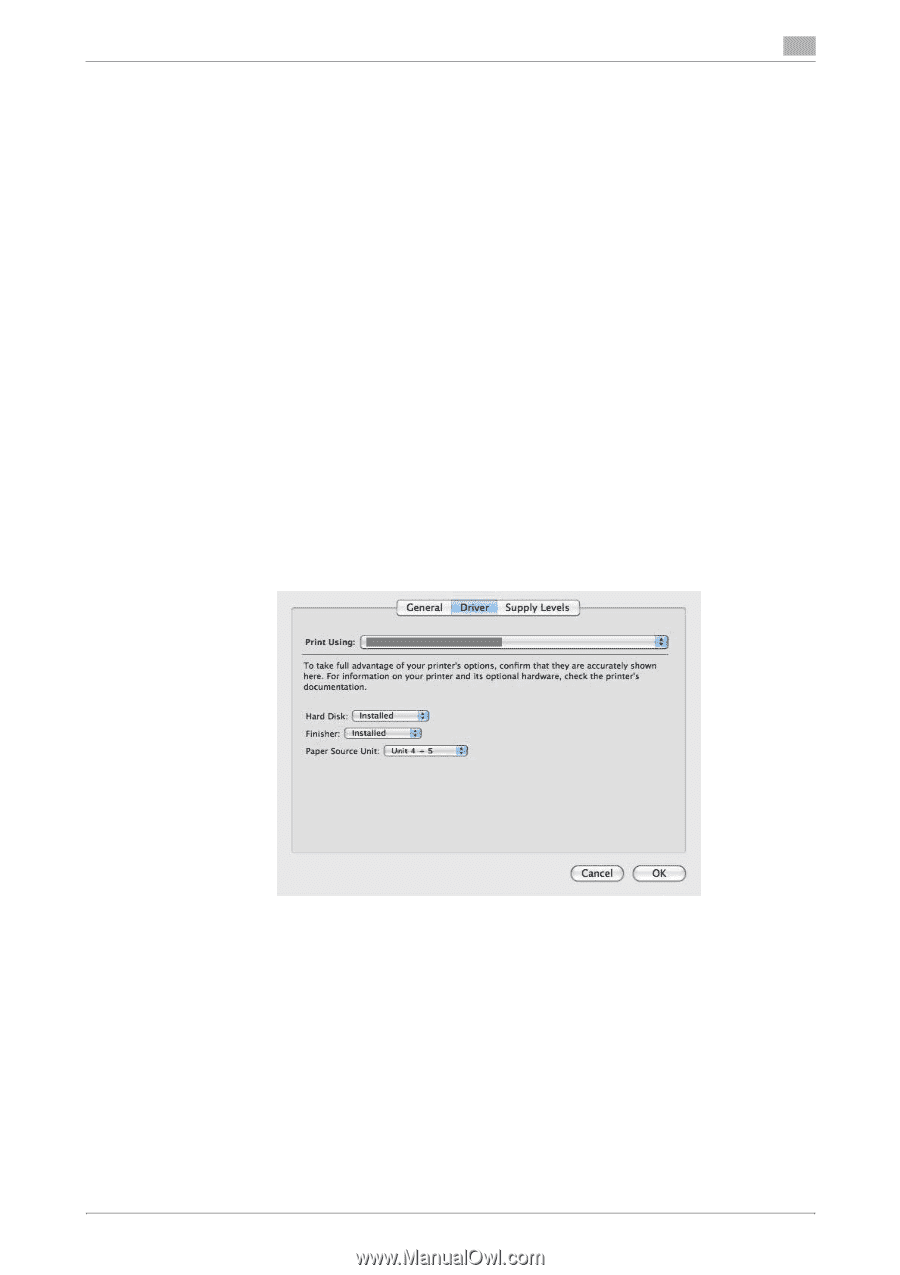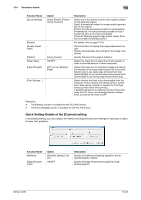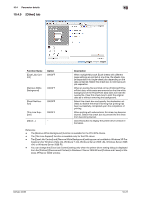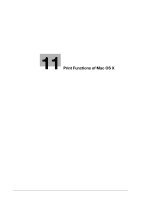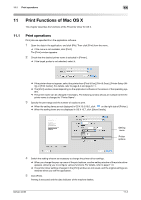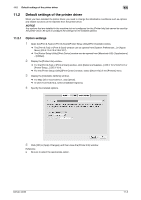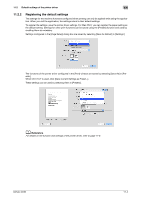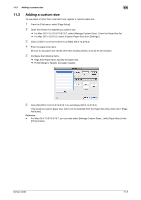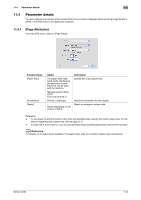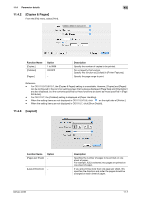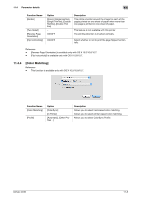Konica Minolta bizhub 36 bizhub 36/42 Print Operations User Guide - Page 111
Option settings
 |
View all Konica Minolta bizhub 36 manuals
Add to My Manuals
Save this manual to your list of manuals |
Page 111 highlights
11.2 Default settings of the printer driver 11 11.2 Default settings of the printer driver When you have installed the printer driver, you need to change the initialization conditions such as options and enable functions of the machine from the printer driver. NOTICE Any options that are installed in the machine but not configured ion the [Printer Info] tab cannot be used by the printer driver. Be sure to configure the settings for the installed options. 11.2.1 Option settings 1 Open the [Print & Fax] (or [Print & Scan]/[Printer Setup Utility]/[Print Center]) window. % The [Print & Fax] or [Print & Scan] window can be opened from [System Preferences...] in [Apple Menu] (OS X 10.4/10.5/10.6/10.7). % The [Printer Setup Utility]/[Print Center] window can be opened from [Macintosh HD] - [Applications] - [Utilities]. 2 Display the [Printer Info] window. % For the [Print & Fax] or [Print & Scan] window, click [Options & Supplies...] (OS X 10.5/10.6/10.7) or [Printer Setup...] (OS X 10.4). % For the [Printer Setup Utility]/[Print Center] window, select [Show Info] of the [Printers] menu. 3 Display the [Installable Options] window. % For Mac OS X 10.5/10.6/10.7, click [Driver]. % In OS X 10.2/10.3/10.4, select [Installable Options]. 4 Specify the installed options. 5 Click [OK] or [Apply Changes], and then close the [Printer Info] window. Reference - Be sure to select the appropriate option. bizhub 42/36 11-3