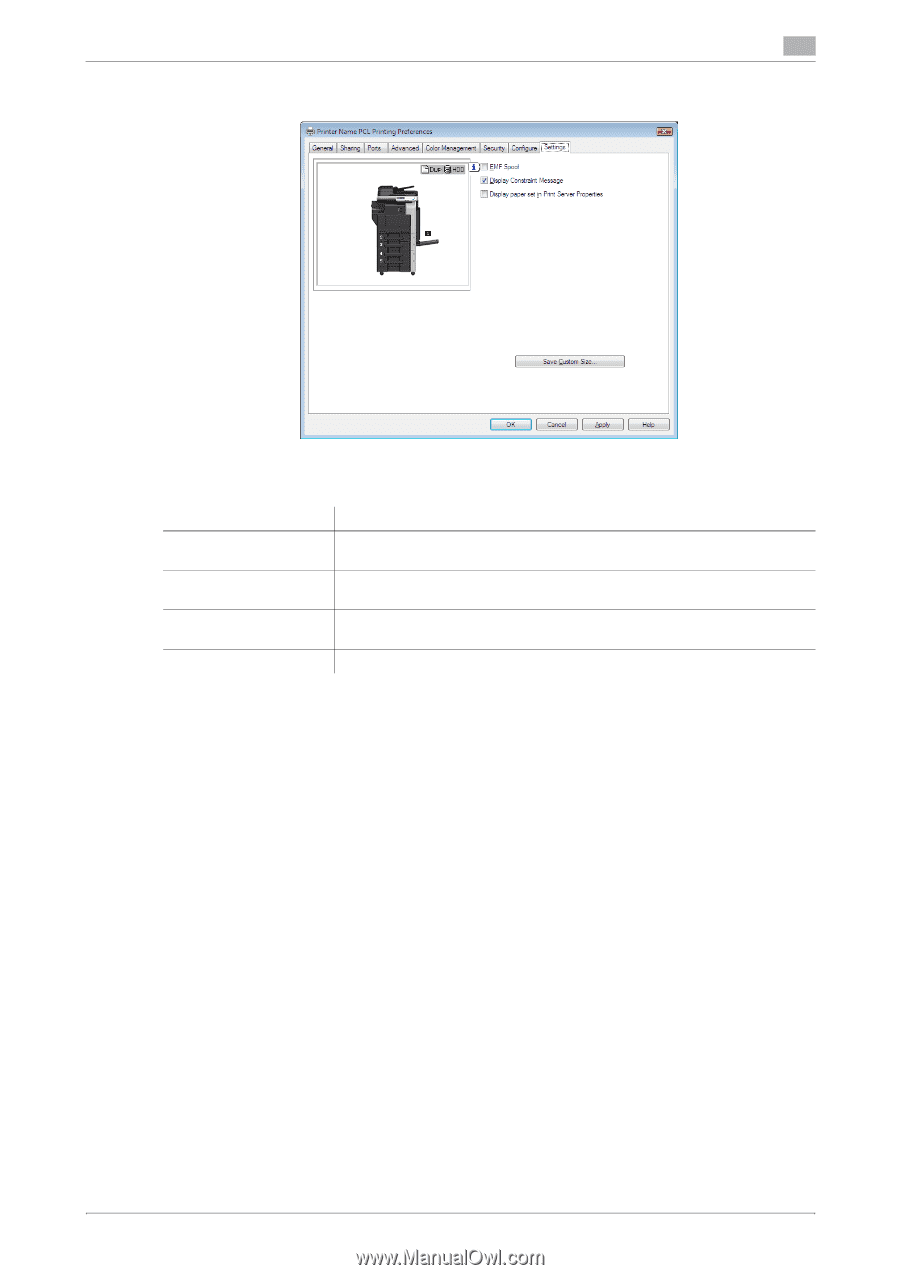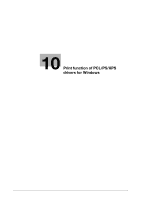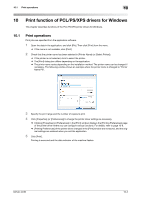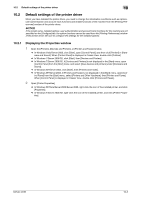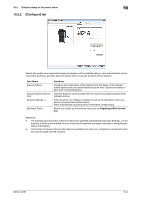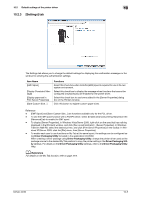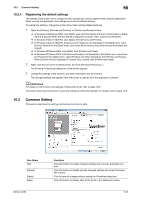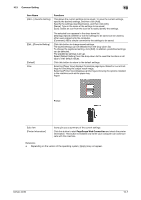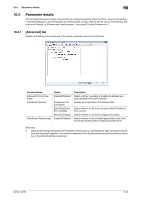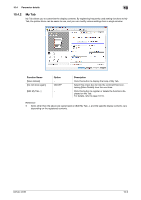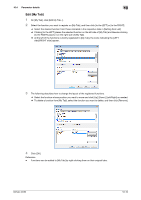Konica Minolta bizhub 36 bizhub 36/42 Print Operations User Guide - Page 92
Settings] tab
 |
View all Konica Minolta bizhub 36 manuals
Add to My Manuals
Save this manual to your list of manuals |
Page 92 highlights
10.2 Default settings of the printer driver 10 10.2.3 [Settings] tab The Settings tab allows you to change the default settings for displaying the confirmation messages or the window for entering the authentication settings. Item Name [EMF Spool] [Display Constraint Message] [Display paper set in Print Server Properties] [Save Custom Size...] Functions Select this check box when meta file (EMF) spool is required for use in its own system environment. Select this check box to display the message when functions that cannot be configured simultaneously are enabled for the printer driver. Select this check box to use forms added in the [Server Properties] dialog box of the Printers window. Click this button to register custom paper sizes. Reference - [EMF Spool] and [Save Custom Size...] are functions available only for the PCL driver. - To use the EMF spool function with a PS/XPS driver, select [Enable advanced printing features] in the [Advanced] tab to enable the EMF spool. - To display [Server Properties], in Windows Vista/Server 2008, right-click on the area that has nothing displayed in the [Printers] window, and click [Run as administrator] - [Server Properties]. In Windows 7/Server 2008 R2, select the desired printer, and click [Print Server Properties] on the toolbar. In Windows XP/Server 2003, click the [File] menu, then [Server Properties]. - To enable each user to use functions on My Tab at the same layout, the settings can be configured using Driver Packaging Utility included in the application CD-ROM. When creating a driver package using Driver Packaging Utility, change the printer driver used as the package source to the desired My Tab position to copy the printer setting in the Driver Packaging Utility settings. For details on the Driver Packaging Utility settings, refer to the Driver Packaging Utility Help. d Reference For details on the My Tab function, refer to page 10-9. bizhub 42/36 10-5