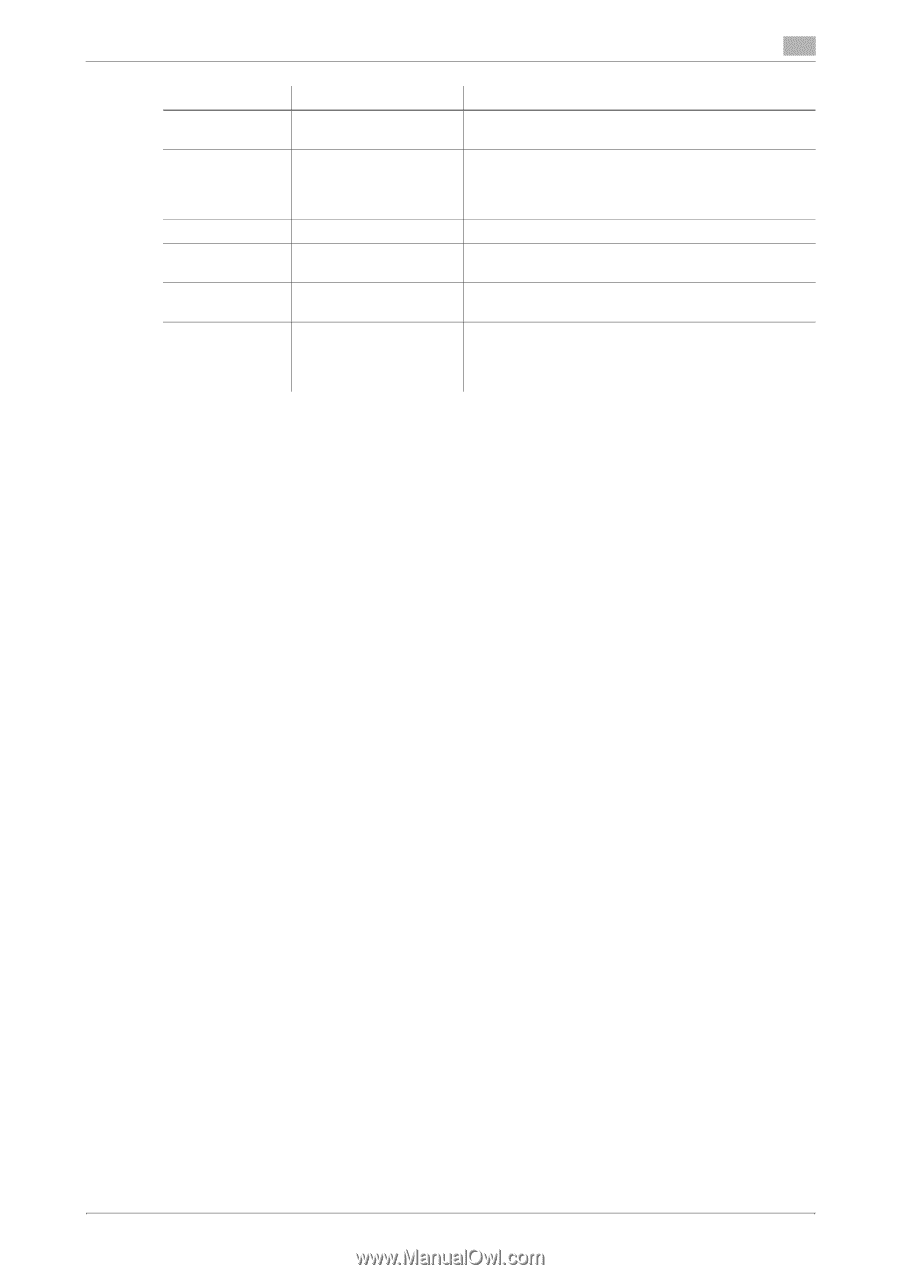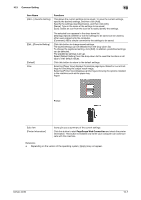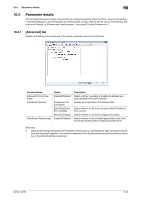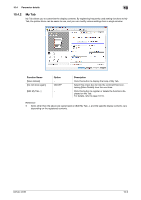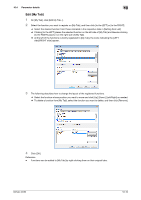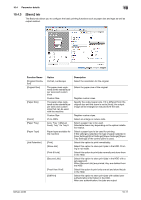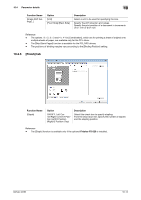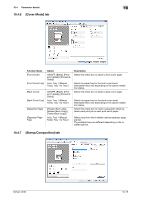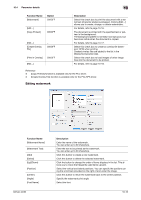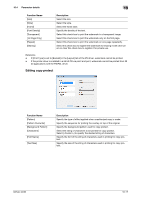Konica Minolta bizhub 36 bizhub 36/42 Print Operations User Guide - Page 99
Parameter details, Function Name, Option, Description - paper tray part number
 |
View all Konica Minolta bizhub 36 manuals
Add to My Manuals
Save this manual to your list of manuals |
Page 99 highlights
10.4 Parameter details 10 Function Name [User Settings...] Option − [Authentica- − tion/Account Track...] [Copies] [Collate] 1 to 9999 ON/OFF [Offset] ON/OFF [Manually Print on − 2nd Side] Description Click this button to specify a job name and set a password for secured jobs. Click this button to specify the user name and password when [User Authentication] is enabled on this machine, or the account name and password when [Account Track] is enabled on this machine. Specify the number of copies to be printed. Select this check box to collate pages sequentially when printing multiple sets of copies. Select this check box to stagger each set when printing multiple sets of copies. Select this check box to print on the 2nd side of sheet where the 1st side is already printed. This setting is available if [Paper Tray] is set to [Tray 1 (Manual Feed)], [Tray 1], or [Tray 2]. Reference - For printing from the tray 1, if you use a paper size and a paper type different from the ones specified on the machine's [Paper Settings] for the tray 1, select [Tray 1 (Manual Feed)] and send a print job. Then check that paper is loaded in the bypass tray, and print by operating the touch panel of the control panel. If you print selecting [Tray 1] and using any paper other than the one specified for the tray 1 on the machine, even though the correct size of paper is loaded, print position may be shifted or paper jam may occur at the exit section. - If you select [Auto] in [Paper Tray], paper is fed in the priority order of Tray 1 (Bypass Tray), Tray 2, Tray 3, Tray 4, and Tray 5. - If you turn off and on the power switch of the machine, jobs except for the ones stored with the [Store Job] or [ID & Print] option are deleted from the HDD. - To use paper of which the size is other than the standard sizes, specify the custom paper size. You can register a custom size by selecting [Custom Size] from the paper size or original size option. - Specify [Side2] when printing on the back side of paper. - When printing as [Manually Print on 2nd Side], use paper that has been printed on with this printer. In addition, the page printed with this setting is not guaranteed. d Reference For details on the paper sizes loadable in the paper trays, refer to the [User's Guide Copy Operations]. For details on the [Job Retention], refer to page 13-2. bizhub 42/36 10-12