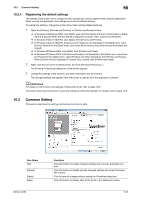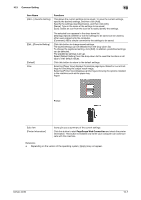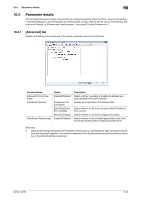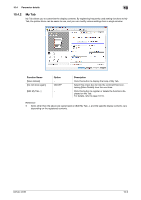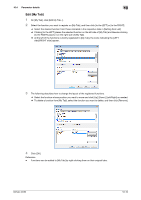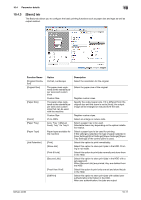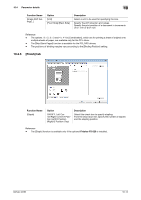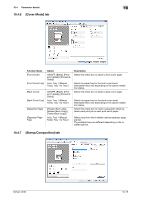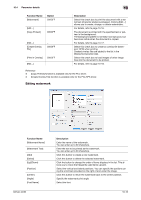Konica Minolta bizhub 36 bizhub 36/42 Print Operations User Guide - Page 98
Basic] tab
 |
View all Konica Minolta bizhub 36 manuals
Add to My Manuals
Save this manual to your list of manuals |
Page 98 highlights
10.4 Parameter details 10 10.4.3 [Basic] tab The Basic tab allows you to configure the basic printing functions such as paper size and type as well as output method. Function Name [Original Orientation] [Original Size] [Paper Size] [Zoom] [Paper Tray] [Paper Type] [Job Retention] Option Portrait, Landscape Description Select the orientation for the original. The paper sizes registered as the standard paper sizes and custom sizes Custom Size The paper sizes registered as the standard paper sizes and custom sizes that can be used with the machine Custom Size 25 to 400% Auto, Tray 1 (Manual Feed), Tray 1 to Tray 5 Paper types available for the machine [Print] [Store Job] [Print & Hold] [Secured Job] [Proof then Print] [ID&Print] Select the paper size of the original. Register custom sizes. Specify the output paper size. If it is different from the original size and the zoom is set to [Auto], the output image will be enlarged or reduced to fit the size. Register custom sizes. Select an enlarge or reduce ratio. Select a paper tray to be used. Selectable items vary depending on the option installation status. Select a paper type to be used for printing. If [No setting] is selected, the type of paper selected in [User Settings]/[Print Settings]/[Paper Settings]/[Paper Tray Settings] of the control panel is used. Select this option to print immediately. Select this option to store print jobs in the HDD. Printing is not made. Select this option to print jobs normally and store them in the HDD. Select this option to store print jobs in the HDD with a set password. When [Secured Job] are printed, they are deleted from the HDD. Select this option to print only one set and store the job in the HDD. Select this option to store print jobs with added user authentication information in the HDD. After user authentication, the jobs are output. bizhub 42/36 10-11