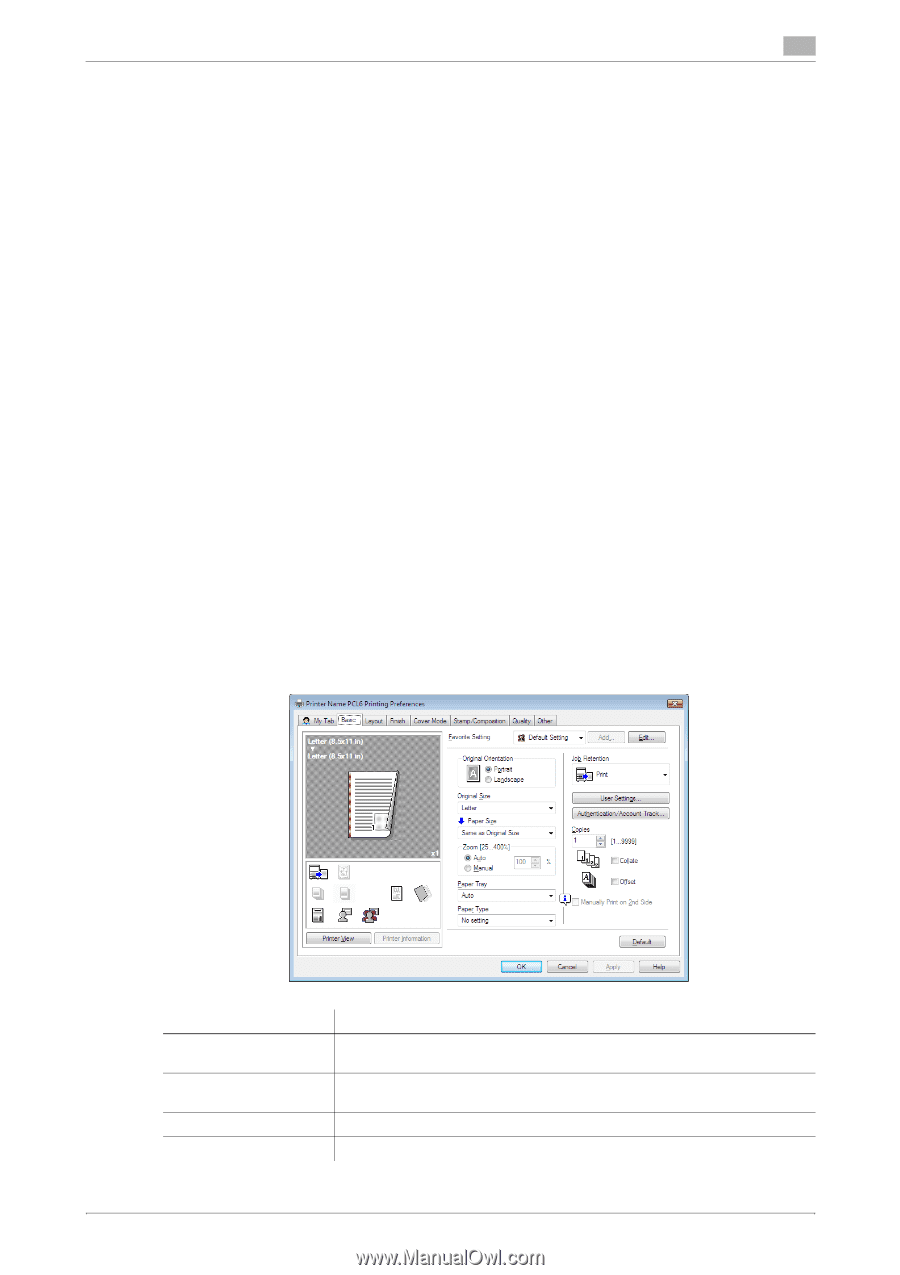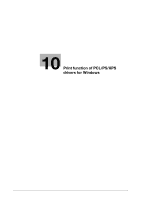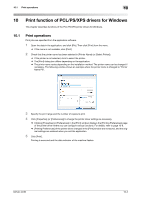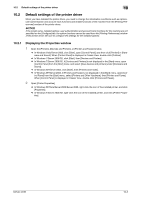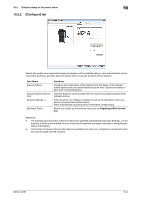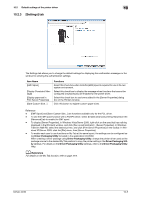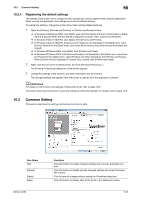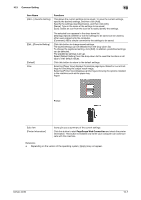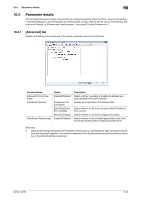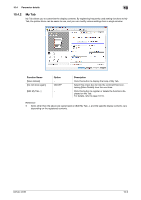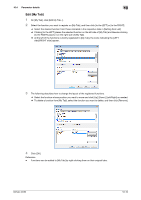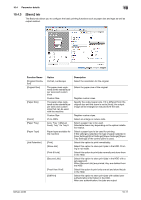Konica Minolta bizhub 36 bizhub 36/42 Print Operations User Guide - Page 93
Common Setting
 |
View all Konica Minolta bizhub 36 manuals
Add to My Manuals
Save this manual to your list of manuals |
Page 93 highlights
10.3 Common Setting 10 10.2.4 Registering the default settings The settings of the printer driver configured when printing can only be applied while using the application. When you exit the application, the settings return to their default settings. To register the settings, change the printer driver basic settings (default settings). 1 Open the [Printers], [Devices and Printers], or [Printers and Faxes] window. % In Windows Vista/Server 2008, click [Start], open [Control Panel], and then click [Printers] in [Hardware and Sound]. When [Control Panel] is displayed in Classic View, double-click [Printers]. % In Windows 7/Server 2008 R2, click [Start], then [Devices and Printers]. % In Windows 7/Server 2008 R2, if [Devices and Printers] is not displayed in the [Start] menu, open [Control Panel] from the [Start] menu, and select [View devices and printers] under [Hardware and Sound]. % In Windows XP/Server 2003, click [Start], then [Printers and Faxes]. % In Windows XP/Server 2003, if [Printers and Faxes] is not displayed in the [Start] menu, open [Control Panel] from the [Start] menu, select [Printers and Other Hardware], then [Printers and Faxes]. When [Control Panel] is displayed in Classic View, double-click [Printers and Faxes]. 2 Right-click the icon of the installed printer, and click [Printing Preferences...]. The [Printing Preferences] dialog box of the printer appears. 3 Change the settings of the function, and then click [OK] to exit the function. The changed settings are applied when the printer is used by all of the application software. d Reference For details on the function and settings of the printer driver, refer to page 10-8. The printer driver has the function to save the setting as a [Favorite Setting]. For details, refer to page 10-6. 10.3 Common Setting This section describes the settings and buttons common to tabs. Item Name [OK] [Cancel] [Apply] [Help] bizhub 42/36 Functions Click this button to enable changed settings and close the properties window. Click this button to disable (cancel) changed settings and close the properties window. Click to save all changes without exiting the Properties dialog box. Click this button to display Help of the items in the displayed window. 10-6