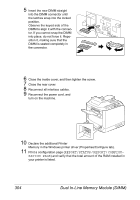Konica Minolta bizhub C20/C20X bizhub C20 Printer/Copier/Scanner User Guide - Page 318
Report/status, Report, Configu, Ration
 |
View all Konica Minolta bizhub C20/C20X manuals
Add to My Manuals
Save this manual to your list of manuals |
Page 318 highlights
5 Insert the new DIMM straight into the DIMM connector until the latches snap into the locked position. Observe the keyed side of the DIMM to align it with the connector. If you cannot snap the DIMM into place, do not force it. Reposition it, making sure that the DIMM is seated completely in the connector. 6 Close the inside cover, and then tighten the screw. 7 Close the rear cover. 8 Reconnect all interface cables. 9 Reconnect the power cord, and turn on the machine. 10 Declare the additional Printer Memory in the Windows printer driver (Properties/Configure tab). 11 Print a configuration page (REPORT/STATUS / REPORT / CONFIGU- RATION PAGE) and verify that the total amount of the RAM installed in your printer is listed. 304 Dual In-Line Memory Module (DIMM)